Troubleshooting guide
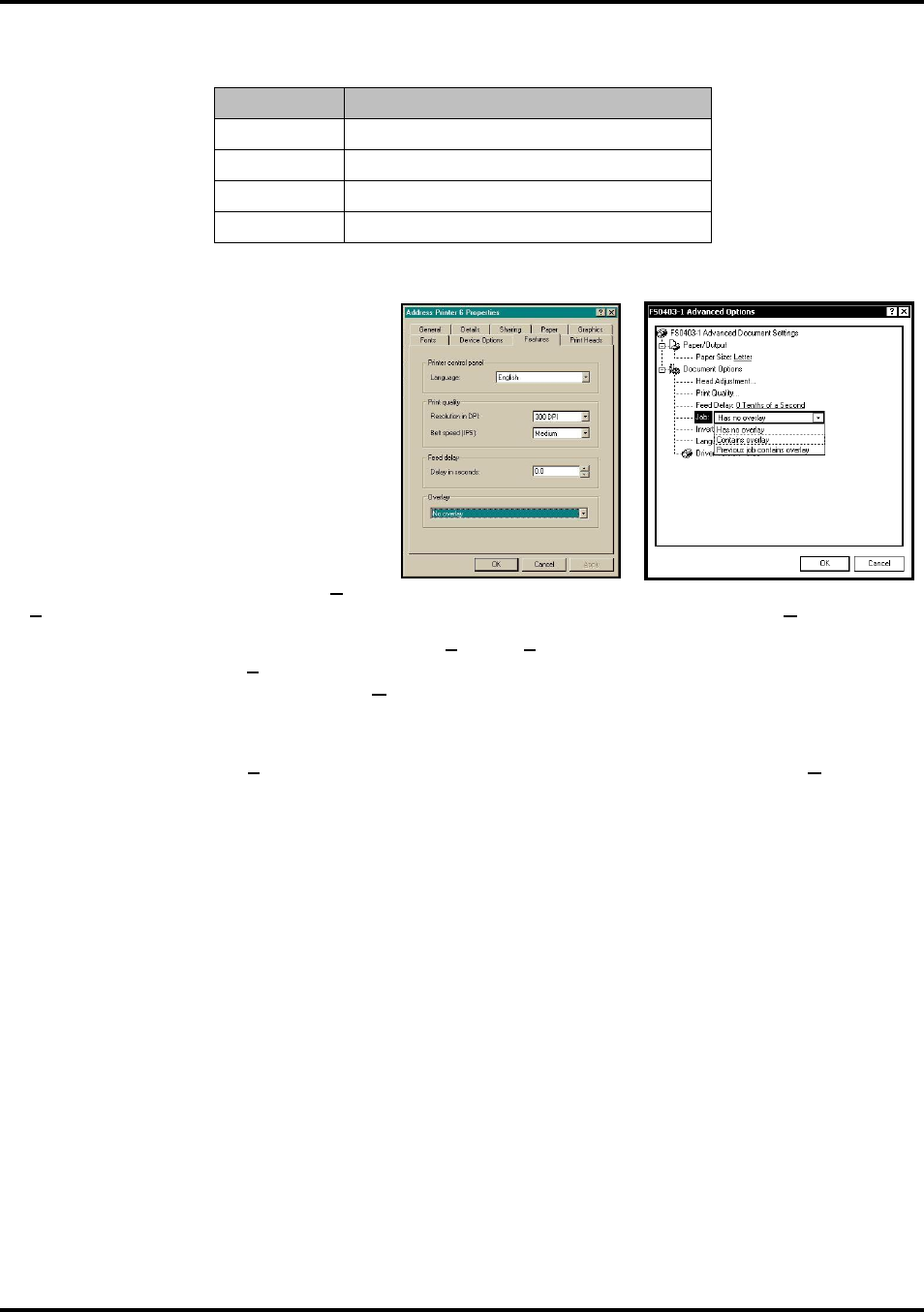
SECTION 3
OPERATING THE PRINTER
13
You can change speeds to a lower speed as follows:
Feed Delay is used to add more space between
pieces as they are printed. This allows first
piece printed more time to dry before next piece
is printed. Adjustment range is in 0.1-second
increments. Feature works at all speeds.
Overlay is used to save time printing when
combining a database with fixed information or
graphics. Default is “No overlay”.
To use the Overlay feature, first create a
layout in an application such as Microsoft
Word. Place all fixed information and graphics
on this layout. Open the layout and go to Print
in File menu. Click Features, then click Overlay. Select “Contains overlay” from box, then click Apply and OK.
Now open the job that contains the variable data. Using File, then Print from dropdown menu, open “Print”
window for application. Click Properties, then Features tab. Then click on dropdown menu under “Overlay” and
click “Previous job contains overlay”. Click Apply, then OK. When “Print” window reappears, click OK to send
job to Printer. To start printing, press ENTER on Printer.
If you wish to print a second job using same Overlay, simply open that job and send it to Printer. If next job does not
contain an Overlay, then click Properties in “Print” window, select Overlay, then No overlay. Click Apply, then
OK. To print next job with a different Overlay, repeat process for first Overlay.
NOTE: Turning Printer OFF, then ON clears Overlay and job.
Print Heads Tab
Permits slight (0.001") adjustments to positions of Printheads in relation to each other. Adjustment is used to align
the three Printheads when printing graphics or type that extends beyond width of one Printhead. Each Head can be
moved +/- 0.048" in 0.001" increments.
To move Printhead toward the lead edge of your layout, move it in the “-” direction.
To move Printhead away from the lead edge, move it in the “+” direction.
Resolution
Speeds available
150 DPI
Low, Medium, Medium High, and High
200 DPI
Low, Medium, and Medium High
300 DPI
Low and Medium
600 DPI
Low










