Troubleshooting guide
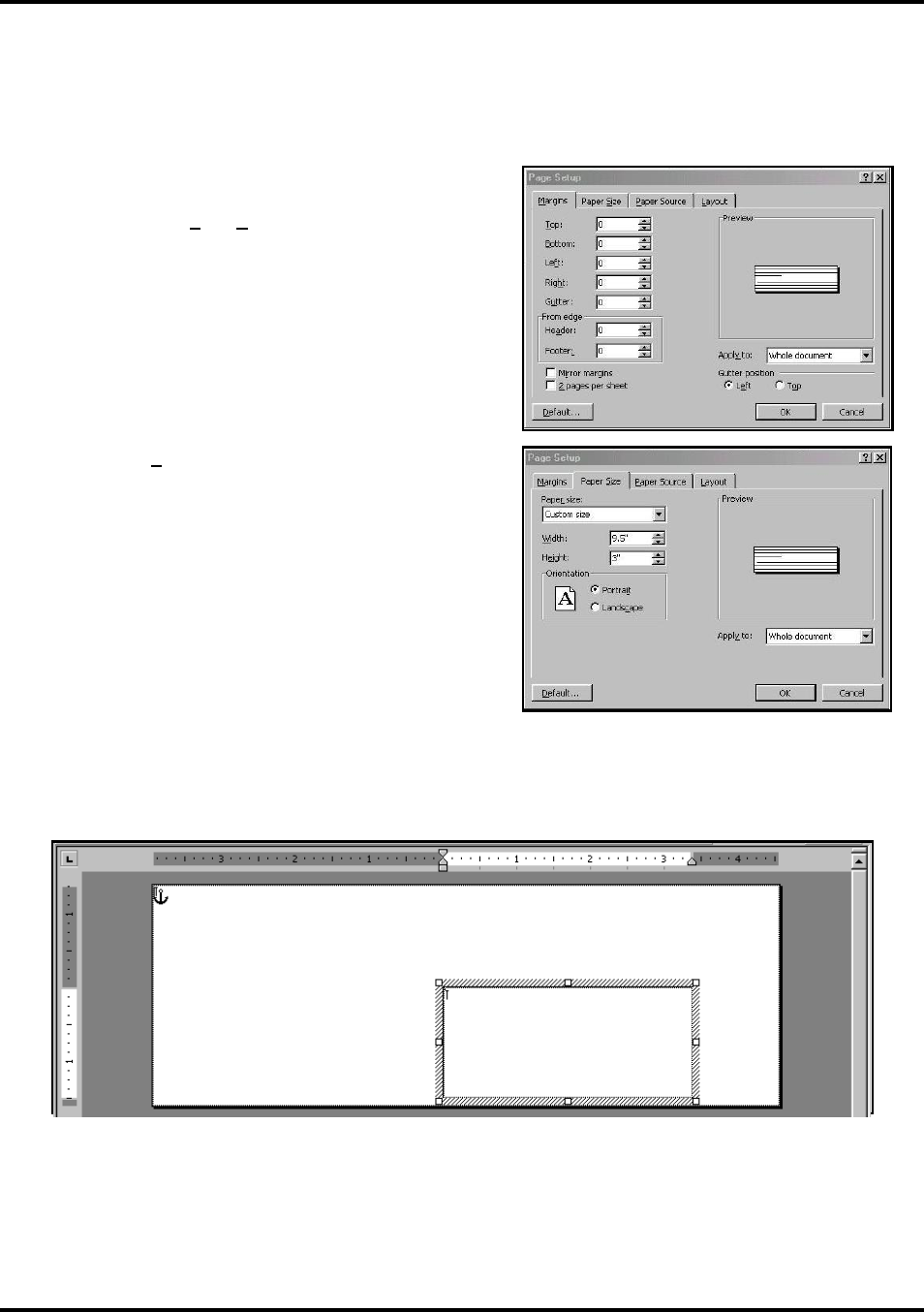
SECTION 3
OPERATING THE PRINTER
15
Printing from Microsoft Word
If you are not using a specific program designed for mailing applications it is possible to print your mail pieces
using Microsoft Word. This section covers how to lay out a piece and to print from Microsoft Word.
To begin, open a new page and turn on toolbar for “Mail
Merge”. Under “Print”, select Address Printer 6 as default
printer. Go to Page Setup in File menu. Set all margins to “0”.
NOTE: The Printer must be selected before you do the set
up so that the setting will be registered.
Next, select Page Size tab and Custom Page. Size of layout
should be 3" high for the AstroJet 2650P or 4" high for the
AstroJet 2800P, by the length of the piece you intend to print.
(This example uses width of a #10 envelope, 9.5".) Orientation
of piece is always Portrait. Effective printing area of Astrojet
2650P is 3" x 17" and 4" x 17" for Astrojet 2800P.
Click OK when step is completed.
Next, create a text box so that you can position the address the proper distance from the lead edge of the piece. Once
the page layout is set, you might want to save it as a template for use later.
When you have completed the steps above the layout for an AstroJet 2650P should look like the one below.
NOTE: When setting up a layout for the ASTROJET Printers, be aware that the Printheads are aligned in
two banks on AJ2650P and these banks can be aligned so that you can print up to 3" wide. AJ2800 has four
banks of Heads that permit a 4" wide print area on your media. Where you position the banks is dictated by
the requirements of the job.










