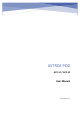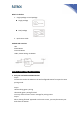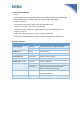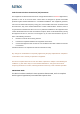User's Manual
2
2. Start the presentation
Step 1.
Connect the Pod to your laptop’s USB-C port and wait until the LED remains light
blue. If LED is pink, your device does not support USB-C A/V output.
Step 2. For AP2-11
The Pod will automatically start screen sharing when ready.
Disconnect the Pod if you wish to stop sharing.
Long press the Share Button to switch between full-screen and split-screen.
Step 2. For AP2-12
Single click the Share button to start or stop screen sharing
Long press the Share Button to switch between full-screen and split-screen.
LED color definition
LED Color
Category
Definition
Breathing green
Firmware
Checking new version/ upgrade complete
Pairing
Pairing
Steady green
Pairing
Pairing finished
Breathing light blue
Presentation
Preparing for presentation
Steady light blue
Presentation
Standby (ready to present)
Steady blue
Presentation
Presenting
Breathing blue + red
Firmware
Firmware upgrading
Steady Red
Pairing
Pairing failed
Connection
Wi-Fi connection failed or disconnected
Please pair with the Station again
Amber
Connection
Station connection failed or disconnected
Please replug the Pod
Pink
Connection
USB-C doesn’t support A/V output