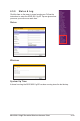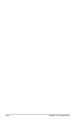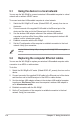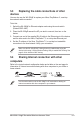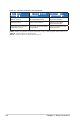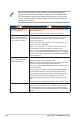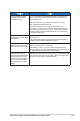User guide
A-3ASUS WL-330gE Portable Wireless Access Point
Pro b lem Act i on
I can not access the ASUS
Portable Wireless AP web
conguration page.
To access the ASUS Portable Wireless AP web conguration page,
your computer must have the same subnet as that of the ASUS
Pocket Wireless AP.
Adjust your network if your computer’s subnet does not match
that of the ASUS Portable Wireless AP.
The default IP address of the ASUS Portable Wireless AP is
“192.168.1.1”. In special cases, when the ASUS Portable Wireless
AP in Ethernet adapter mode joins an AP network with the same IP
address, reset the ASUS Portable Wireless AP to access the Web
Conguration utility again.
Where can I get a rmware le
to upgrade the ASUS Portable
Wireless AP?
You may download the latest rmware le from the ASUS website
(www.asus.com).
Use the Firmware Upgrade page in the Web Conguration utility to
update the ASUS Portable Wireless AP rmware.
The ASUS Portable Wireless
AP Power LED continuously
blinks for more than a minute.
Turn off the ASUS Portable Wireless AP. Turn the device again and
observe if the Power LED stops blinking.
If the blinking continues, you need to restore the ASUS Portable
Wireless AP rmware. Use the Firmware Restoration utility to restore
or update the ASUS Portable Wireless AP rmware.
A wireless client wants to
connect to the ASUS Portable
Wireless AP but can not get
the correct IP from the DHCP
server. (The ASUS Portable
Wireless AP has an enabled
DHCP.)
Make sure the DHCP server is working properly. Some DHCP servers
can only assign one IP address at a time. In this case, assign a xed
IP address to your ASUS Portable Wireless AP.