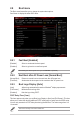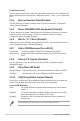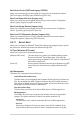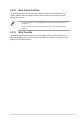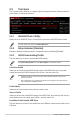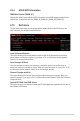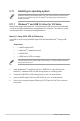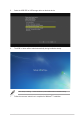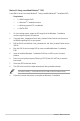User manual
2.9 Tool menu
The Tool menu items allow you to congure options for special functions. Select an item then
press <Enter> to display the submenu.
2.9.1 ASUS EZ Flash 3 Utility
Allows you to run ASUS EZ Flash 3. Press [Enter] to launch the ASUS EZ Flash 3 screen.
For more details, see section 2.1.2 ASUS EZ Flash 3.
2.9.2 Setup Animator [Disabled]
Enables or disables the Setup animator. Conguration options: [Disabled] [Enabled]
2.9.3 ASUS Overclocking Prole
This item allows you to store or load multiple BIOS settings.
The Overclocking Prole items show Not assigned if no prole is created.
Load from Prole
Allows you to load the previous BIOS settings saved in the BIOS Flash. Key in the prole
number that saved your CMOS settings, press <Enter>, and then select Yes.
• DO NOT shut down or reset the system while updating the BIOS to prevent the
system boot failure!
• We recommend that you update the BIOS le only coming from the same memory/
CPU conguration and BIOS version.
Prole Name
Allows you to create a name for the prole you want to save.
Save to Prole
Allows you to save the current BIOS settings to the BIOS Flash, and create a prole. Key in a
prole number from one to eight, press <Enter>, and then select Yes.
Load/Save Prole from/to USB Drive
This item allows you to load or save prole from your USB drive, load and save prole to your
USB drive.
2‑46 Chapter 2: BIOS information