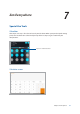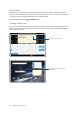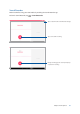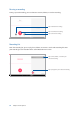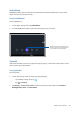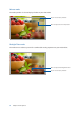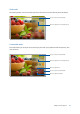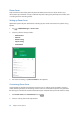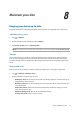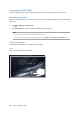User manual
Chapter 8: Maintain your Zen
99
8
Keeping your device up-to-date
Keep your ASUS Tablet in the loop of Android system updates and upgraded apps and features.
Updating your system
1. Tap > Settings.
2. On the Settings screen, slide down then tap About.
3. Tap System update then tap Check Update.
NOTE: You can preview the last time your ASUS Tablet’s system was updated in Last check for update.
Storage
You can store data, apps, or les on your ASUS Tablet (internal storage), on an external storage,
or on an online storage. You need an Internet connection to transfer or download your les on
an online storage. Use the bundled USB cable to copy les to or from the computer to your ASUS
Tablet.
Backup and reset
Back up data, Wi-Fi passwords, and other settings to Google servers using your ASUS Tablet.
1. Tap > Settings > Backup & reset.
2. From the Backup & reset window, you can:
• Backup my data: This feature backs up your data, Wi-Fi passwords, and other settings to
Google servers when enabled.
• Backup account: Allows you to specify the account you wish to be associated when you
save your backup.
• Automatic restore: This feature facilitates restoration of backed up settings and data
when you reinstall an app.
• Network settings reset: This will reset all network settings.
• Factory data reset: Erases all data on tablet.
Maintain your Zen
8 Maintain your Zen