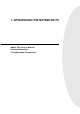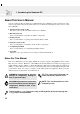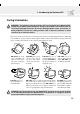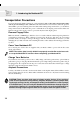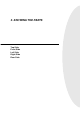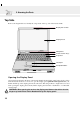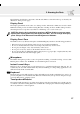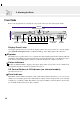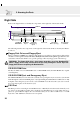User Guide
20
2. Knowing the Parts
Right Side
Refer to the diagram below to identify the components on the right side of the Notebook PC.
250mm
The following describes the components on the right side of the Notebook PC as shown by the illustra-
tion above.
Floppy Disk Drive and Floppy Eject
This is a standard 1.44MB floppy disk drive with Japanese 3-mode floppy support. Floppy disk activity
should be seen through the activity LED above the keyboard. Unlike desktop PC floppy disk drives, the
eject button of the Notebook PC is on top of the opening to allow easy floppy ejection from the top.
WARNING! The floppy disk drive’s eject button protrudes out of the Notebook PC
when a floppy disk is fully inserted and can be easily damaged if struck. Eject the
floppy disk before transporting the Notebook PC.
CD/DVD-ROM Drive
The Notebook PC comes in a CD-ROM model or a DVD-ROM model (the DVD-ROM is also capable
of reading CDs).
CD/DVD-ROM Eject and Emergency Eject
The CD/DVD-ROM eject is an electronic eject button for opening the tray. You can also eject the CD/
DVD through the software CD/DVD player or by right clicking the CD/DVD drive in Windows™ “My
Computer.” The emergency eject is used to eject a CD/DVD in case the electronic eject does not work.
Do not use this in place of the electronic eject.
PS/2 Port
The PS/2 port is for connecting an external PS/2 mouse or PS/2 keyboard to the Notebook PC if you do
not want to use the built-in pointing device and keyboard. Simultaneous use of two PS/2 devices re-
quires an optional PS/2 Y-adapter. It is recommended that you use either a USB mouse or a USB
keyboard so that dual PS/2 connections are not required.
Kensington
®
Lock Port
Hard Disk
Drive (in tray)
Floppy Eject
Floppy Disk Drive
CD/DVD
Emergency
Eject
PS/2 Port
41mm
CD/DVD-
ROM Drive
CD/DVD
Eject