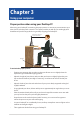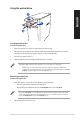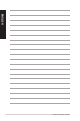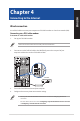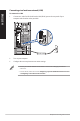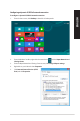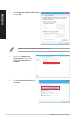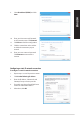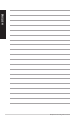User's Manual
Using the memory card reader
Digital cameras and other digital
imaging devices use memory cards to
store digital picture or media files. The
built-in memory card reader on the front
panel of your system allows you to read
from and write to different memory card
drives.
To use the memory card:
1. Insert the memory card into the
card slot.
• Amemorycardiskeyedsothatittsinonlyonedirection.DONOTforceacardintoaslotto
avoid damaging the card.
• Youcanplacemediainoneormoreofthecardslotsanduseeachmediaindependently.Place
only one memory card in a slot at one time.
2. Select a program from the AutoPlay window to access your files.
• OnWindows®8.1,ifAutoPlayisNOTenabledinyourcomputer,hoveryourmousepointerover
the lower left corner of Windows® desktop then right-click on the Start screen’s thumbnail.
From the popup menu, click File Explorer, and then double-click the memory card icon to
access the data on it.
• EachcardslothasitsowndriveiconwhichisdisplayedontheComputerscreen.
3. When finished, right-click the memory card drive icon on the Computer screen, click Eject,
and then remove the card.
Hover your mouse pointer over the lower left corner of Windows® desktop then right-click on the
Start screen’s thumbnail. From the popup menu, click File Explorer to open the Computer screen.
Never remove cards while or immediately after reading, copying, formatting, or deleting data on
the card or else data loss may occur.
To prevent data loss, use Safely Remove Hardware and Eject Media in the Windows®
notification area before removing the memory card.
32 Chapter 3: Using your computer
ENGLISH
ENGLISH