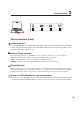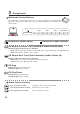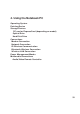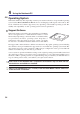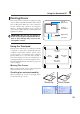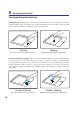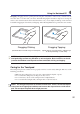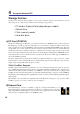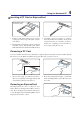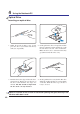User guide
39
Using the Notebook PC 4
Inserting a PC Card or ExpressCard
Removing a PC Card
To remove the PC card, first remove all cables or adapters attached to the PC card, then double-click the
PC card icon on the Windows taskbar and stop the PC card you want to remove.
3. Carefully connect any cables or adapters
needed by the PC card. Usually connectors can
only be inserted in one orientation. Look for a
sticker, icon, or marking on one side of the con-
nector representing the top side.
1. If there is a PC Card socket protector, remove
it using the “Removing a PC Card” instruc-
tions below.
2. Insert the PC card with the connector side first
and label side up. Standard PC cards will be
flush with the Notebook PC when fully inserted.
Be sure the PC card is
level when inserting.
1. Press in the toggle eject button and release.
The recessed spring loaded toggle button will
extend when pushed in and released.
2. Press the extended button again to eject the PC
Card. Carefully pull the ejected PC card out of
the socket.
Removing an ExpressCard
The ExpressCard slot does not have an eject
button. Remove the ExpressCard like a memory
card. Press the ExpressCard inwards and release
to eject the ExpressCard. Carefully pull the ejected
ExpressCard out of the socket.
1
2
1
2
1
2