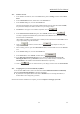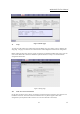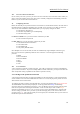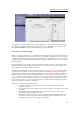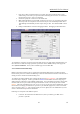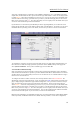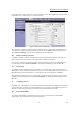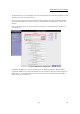User Guide
AAM6020VI-T4 User Manual
19
19
you can also select a bridge connection or a routed connection. Since static IP address is typically used to
host WEB servers, you may want to use a bridge connection.
Figure 8 (Static IP Connection Setup)
To complete the connection you must now click the apply button. The apply button will temporarily save
this connection. To make the change permanent you need to click on Tools (at the top of the page) and
select System Commands. At the system commands page, click on Save All.
4.4.2 Modify an Existing Connection
To modify an existing connection, from the Home screen, click setup and then click the connection you
want to modify. The connections are listed as Connection 1 through Connection 8
As a note, if you delete the connection, to make the change permanent you need to click on Tools (at the
top of the page) and select System Commands. At the system commands page, click on Save All.
4.4.3 Modem setup
To configure the DSL modulation type, go to the Home screen, Click setup. Under WAN Setup, select
Modem Setup. This will bring up the modem setup screen. Leave the default value if you are unsure or the
DSL/ISP did not provide this information. For most all cases, this screen should not be modified.
The apply button will temporarily save this connection. To make the change permanent you need to click
on Tools (at the top of the page) and select System Commands. At the system commands page, click on
Save All.
4.5 Configuring the LAN
By default, your CPE has DHCP server (LAN side) enabled. If you already have a DHCP server running on
your network, you must disable one of the two DHCP servers; if you plug a second DHCP server into the
network, you will experience network errors and the network will not function normally.
4.5.1 Enable/Disable DHCP
To enable or disable DHCP go to the Home screen, Click setup. Under LAN Setup, select DHCP
Configuration. This will bring up the screen shown in Figure 9.