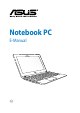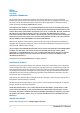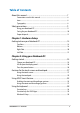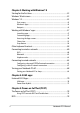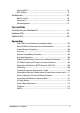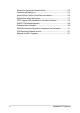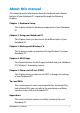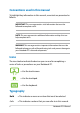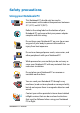user manual
Notebook PC E-Manual
3
Table of Contents
About this manual .....................................................................................................7
Conventions used in this manual ............................................................................. 8
Icons .................................................................................................................................... 8
Typography ....................................................................................................................... 8
Safety precautions.....................................................................................................9
Using your Notebook PC ..............................................................................................9
Caring for your Notebook PC ..................................................................................... 10
Proper disposal ................................................................................................................ 11
Chapter 1: Hardware Setup
Getting to know your Notebook PC ...................................................................14
Top View ............................................................................................................................. 14
Bottom ................................................................................................................................ 18
Right Side ..........................................................................................................................20
Left Side .............................................................................................................................21
Chapter 2: Using your Notebook PC
Getting started ...........................................................................................................24
Charge your Notebook PC. .......................................................................................... 24
Lift to open the display panel. .................................................................................... 26
Press the power button. ............................................................................................... 26
Gestures for the touch screen and touchpad ..................................................27
Using the touch screen ................................................................................................. 27
Using the touchpad ....................................................................................................... 29
Using ASUS Smart Gesture .....................................................................................35
Enabling the rotate and three-finger gestures .................................................... 35
Using the rotate and three-finger gestures .......................................................... 37
Using the keyboard ...................................................................................................38
Function keys ................................................................................................................... 38
Function keys for ASUS Apps ..................................................................................... 39
Windows®8 keys ............................................................................................................. 39