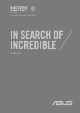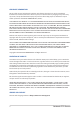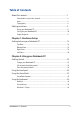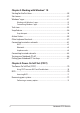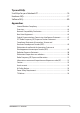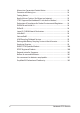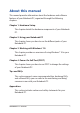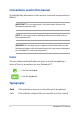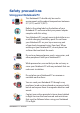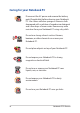User’s Manual
Notebook PC E-Manual
3
Table of Contents
About this manual ..................................................................................................... 7
Conventions used in this manual ............................................................................. 8
Icons .................................................................................................................................... 8
Typography .......................................................................................................................8
Safety precautions .....................................................................................................9
Using your Notebook PC ..............................................................................................9
Caring for your Notebook PC .....................................................................................10
Proper disposal ................................................................................................................11
Chapter 1: Hardware Setup
Getting to know your Notebook PC ...................................................................14
Top View ............................................................................................................................. 14
Bottom View ..................................................................................................................... 22
Right View..........................................................................................................................24
Left View.............................................................................................................................26
Chapter 2: Using your Notebook PC
Getting started ...........................................................................................................32
Charge your Notebook PC ...........................................................................................32
Lift to open the display panel .................................................................................... 34
Press the power button ................................................................................................ 34
Using the touchpad ..................................................................................................35
Using the SensePoint ...............................................................................................42
SensePoint features ....................................................................................................... 42
Using the keyboard ................................................................................................... 44
HotKeys .............................................................................................................................. 44
Function keys ................................................................................................................... 45
Windows® 10 keys ..........................................................................................................45