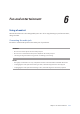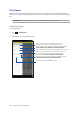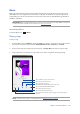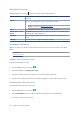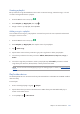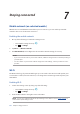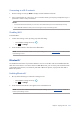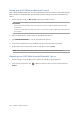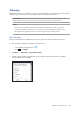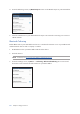E-Manual
Table Of Contents
- Contents
- Conventions used
- Care and safety
- 1 Basics
- 2 There’s no place like Home
- 3 Keeping in touch
- 4 Your precious moments
- 5 Work hard, play harder
- 6 Fun and entertainment
- 7 Staying connected
- 8 Travel and Maps
- 9 ZenLink
- 10 Zen Everywhere
- 11 Maintain your Zen
Chapter 6: Fun and entertainment
105
Creating a playlist
Get your favorite songs from dierent sources such as internal storage, external storage, or cloud
accounts and organize them in a playlist.
1. From the Music home screen, tap .
2. Under Playlist, tap My playlist, then tap .
3. Assign a name to your playlist, then tap Save.
Adding songs to a playlist
You can add several songs to your playlist at on time from your local source (internal and external
storages) or cloud accounts.
1. From the Music home screen, tap .
2. Under Playlist, tap My playlist, then tap the name of your playlist.
3. Tap > Add songs.
4. Tap the music source where you want to get your songs from to add to your playlist.
5. Select how you’d want to browse your music: Album, Artist, Genres, Composer, Songs, or
Folder.
6. Select the songs that you’d want to add to your playlist. Tap Select All if you want to add all
songs from your music list, album, folder, or from your favorite artists.
NOTE: You can also add a currently-playing song to an existing playlist. For details, see Other playback
options.
PlayTo other devices
Use the PlayTo function to stream music from your ASUS Tablet to other Miracast or DLNA-enabled
devices nearby.
To use PlayTo:
1. From a currently-playing song, tap > PlayTo.
2. Tap the device that you want to stream music to. Music from your ASUS Tablet will play or
stream on the other device.
3. To stop PlayTo, tap > Disconnect.