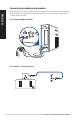User’s Manual
USB 2.0 ports. These Universal Serial Bus 2.0 (USB 2.0) ports connect to USB 2.0 devices
such as a mouse, printer, scanner, camera, PDA, and others.
USB 3.1 Gen 1 ports. These ports connect to USB 3.1 Gen 1 devices such as a mouse,
printer, scanner, camera, PDA, and others.
• DONOTconnectakeyboard/mousetotheUSB3.1Gen1portwheninstallingaWindows®
operating system.
• DuetoUSB3.1Gen1controllerlimitations,USB3.1Gen1devicescanonlybeusedundera
Windows® OS environment and after the USB 3.1 Gen 1 driver installation.
• USB3.1Gen1devicescanonlybeusedfordatastorage.
• WestronglyrecommendthatyouconnectUSB3.1Gen1devicestoUSB3.1Gen1portsfor
a faster and better performance from your USB 3.1 Gen 1 devices.
HDMI port. This port is for a High-Definition Multimedia Interface (HDMI) connector,
and is HDCP compliant allowing playback of HD DVD, Blu-ray, and other protected
content.
VGA port. This port is for VGA-compatible devices such as a VGA monitor.
DC-In port. Plug the power adapter into this port.
Air vents. These vents allow air ventilation.
DO NOT block the air vents on the chassis. Always provide proper ventilation for your
computer.
LAN (RJ-45) port. This port allows Gigabit connection to a Local Area Network (LAN)
through a network hub.
LAN port LED indications
Activity/Link LED Speed LED
Status Description Status Description
OFF No link OFF 10Mbps connection
ORANGE Linked ORANGE 100Mbps connection
BLINKING Data activity GREEN 1Gbps connection
LAN port
SPEED
LED
ACT/LINK
LED
ASUS Graphics Card (on selected models only). The display output ports on this
optional ASUS Graphics Card may vary with different models.
VGA port (on selected models only). This port is for VGA-compatible devices such as
a VGA monitor.
Expansion slot bracket. Remove the expansion slot bracket when installing an
expansion card.
14 Chapter 1: Getting started
ENGLISH
ENGLISH