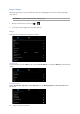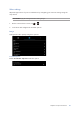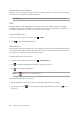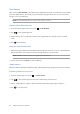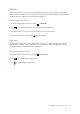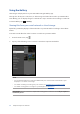E-Manual
Table Of Contents
- Conventions used
- 1 Get your Zen ready!
- 2 There’s no place like Home
- 3 Keeping in touch
- 4 Your precious moments
- 5 Work hard, play harder
- 6 Fun and entertainment
- 7 Staying connected
- 8 Travel and Maps
- 9 ZenLink
- 10 Zen Everywhere
- 11 Maintain your Zen
- Appendix
Chapter 4: Your precious moments
67
GIF animation
Create GIF (Graphics Interchange Format) images straight from your ASUS Tablet’s camera using the
GIF animation feature.
Capturing GIF animation photos
1. From the Camera app’s home screen, tap > GIF Animation.
2. Long press to start capturing burst photo for GIF animation.
3. Make your preferred adjustments to the GIF animation settings.
4. Tap when nished.
Panorama
Capture images from various angles using Panorama. Images captured from a wide angle
perspective are automatically stitched together using this feature.
Capturing panoramic photos
1. From the Camera app’s home screen, tap > Panorama.
2. Tap then pan your ASUS Tablet to the left or right to capture the scenery.
NOTE: While panning your ASUS Tablet, a timeline of thumbnails appears on the lower part of your
screen as it captures the scenery.
3. Tap when nished.
Miniature
Simulate the tilt-shift eect of DSLR lenses via the Miniature feature. Using this feature allows you
to focus on specic areas of your subject, adding a bokeh eect that can be used on both photos
and video using your ASUS Tablet.
Capturing Miniature photos
1. From the Camera app screen, tap > Miniature.
2. Tap or to select your focus area, then use your two ngers to adjust the focus area’s
size and position.
3. Tap or to increase or decrease the background blur. Tap or to increase or
decrease saturation.
4. Tap to capture Miniature photos.