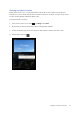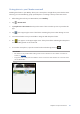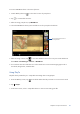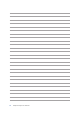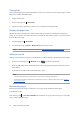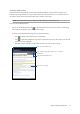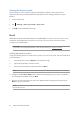E-Manual
Table Of Contents
- Conventions used
- 1 Get your Zen ready!
- 2 There’s no place like Home
- 3 Keeping in touch
- 4 Your precious moments
- 5 Work hard, play harder
- 6 Fun and entertainment
- 7 Staying connected
- 8 Travel and Maps
- 9 ZenLink
- 10 Zen Everywhere
- 11 Maintain your Zen
- Appendix
Chapter 5: Work hard, play harder
80
Clearing the browser cache
Clear the browser cache to delete temporary Internet les, websites, and cookies that are
temporarily stored in your ASUS Tablet. This helps improve the loading performance of your
browser.
1. Launch the browser.
2. Tap > Settings > Privacy & security > Clear cache.
3. Click OK on the conrmation message.
Email
Add Exchange, Gmail, Yahoo! Mail, Outlook.com, POP3/IMAP accounts so you can receive, create,
and browse emails right from your device. You can also sync your email contacts from these
accounts to your ASUS Tablet.
IMPORTANT! Your ASUS Tablet must be connected to a Wi-Fi network so you can add an email account
or send and receive emails from added accounts. For more details, see Staying connected.
Setting up email accounts
Set up your existing personal or work email account so you can receive, read, and send emails from
your ASUS Tablet.
1. From the Home screen, tap Email to launch the Email app.
2. Tap the mail provider you want to set up.
3. Key in your email address and password and tap Next.
NOTE: Wait while your device automatically checks your incoming and outgoing mail server settings.
4. Congure the Account settings such as inbox checking frequency, sync days, or notication
for incoming emails. When done, tap Next.
5. Key in an account name that you want to be displayed in the outgoing messages, then tap
Next to log into your inbox.
NOTE: If you want to set up your work account on your ASUS Tablet, ask for the email settings from your
network administrator.