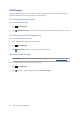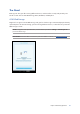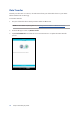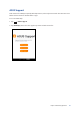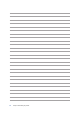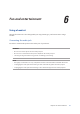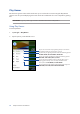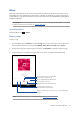E-Manual
Table Of Contents
- Conventions used
- 1 Get your Zen ready!
- 2 There’s no place like Home
- 3 Keeping in touch
- 4 Your precious moments
- 5 Work hard, play harder
- 6 Fun and entertainment
- 7 Staying connected
- 8 Travel and Maps
- 9 ZenLink
- 10 Zen Everywhere
- 11 Maintain your Zen
- Appendix
Chapter 6: Fun and entertainment
99
Music
Music app automatically searches for music les from the internal and external storages on your
ASUS Tablet. You can organize these music les in a playlist or add them in a queue to play them
sequentially. You can also stream music from cloud accounts such as ASUS WebStorage, Dropbox,
OneDrive, and Drive.
IMPORTANT! Before streaming music from a cloud account, ensure that your ASUS Tablet is connected
to a Wi-Fi network. For more details, see Staying connected.
Launching Music
To launch Music, tap > Music.
Playing songs
To play a song:
1. From the Music app, tap Music then select Songs. You can also select these other options on
how you want to browse your music les: Album, Artist, Genres, Composer, or Folder.
2. From your list, tap the song that you want to play. Tap Play All if you want to play all songs.
3. Swipe up from the song title bar to get a full screen of the song that’s currently playing.
NOTE: To add several songs to an existing playlist, see Adding songs to a playlist.
Tap to add the song to your Favorites
Tap to play or pause the song
Tap to play the next song
Tap and hold to fast-forward the song
Tap to play the previous song
Tap and hold to rewind the song
Tap to repeat the current song, all songs, or turn o the repeat
function
Tap to enable/disable Shue function