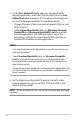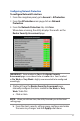User's Manual
Table Of Contents
- 1 Getting to know your wireless router
- 2 Getting started
- 3 Configuring the General and Advanced settings
- 4 Utilities
- 5 Troubleshooting
- Appendices
25
3.3.3 Firmware Upgrade
NOTE: Download the latest rmware from the ASUS website at
http://www.asus.com.
To upgrade the rmware:
1. From the navigation panel, go to Advanced Settings >
Administration > Firmware Upgrade.
2. In the Firmware Version eld, click Check to locate the
downloaded le.
3. Click Upload.
NOTES:
• When the upgrade process is complete, wait for some time for the
system to reboot.
• If the upgrade process fails, the wireless router automatically enters
rescue mode and the power LED indicator on the front panel starts
ashing slowly. To recover or restore the system, refer to section 4.2
Firmware Restoration.
3.3.4 Restore/Save/Upload Setting
To restore/save/upload wireless router settings:
1. From the navigation panel, go to Advanced Settings >
Administration > Restore/Save/Upload Setting.
2. Select the tasks that you want to do:
• To restore to the default factory settings, click Restore, and
click OK in the conrmation message.
• To save the current system settings, click Save setting,
navigate to the folder where you intend to save the le and
click Save.
• To restore from a saved system settings le, click Upload to
locate your le, then click Open.
IMPORTANT! If issues occur, upload the latest rmware version and
congure new settings. Do not restore the router to its default settings.