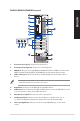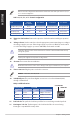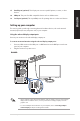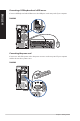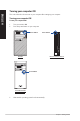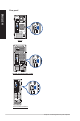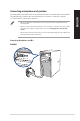User’s Manual
Table Of Contents
- Notices
- Safety information
- Conventions used in this guide
- Where to find more information
- Package contents
- Chapter 1: Getting started
- Chapter 2: Connecting devices to your computer
- Chapter 3: Using your computer
- Chapter 4: Connecting to the Internet
- Chapter 5: Using ASUS Business Manager
- Chapter 6: Troubleshooting
- Appendix: Windows® 10 User Manual
- ASUS contact information
Refer to the audio conguration table below for the function of the audio ports in the 2.1, 4.1, 5.1,
or 7.1-channel conguration.
Audio 2.1, 4.1, 5.1, or 7.1-channel conguration
Port
Headset
2.1-channel
4.1-channel 5.1-channel 7.1-channel
Light Blue (Rear panel) Line In Rear Speaker Out Rear Speaker Out Rear Speaker Out
Lime (Rear panel) Line Out Front Speaker Out Front Speaker Out Front Speaker Out
Pink (Rear panel) Mic In Mic In Bass/Center Bass/Center
Lime (Front panel) - - - Side Speaker Out
10. Expansion slot brackets. Remove the expansion slot bracket when installing an expansion
card.
11. Voltage selector. Use this switch to select the appropriate system input voltage according to
the voltage supply in your area. If the voltage supply in your area is 100-127V, set the switch
to 115V. If the voltage supply in your area is 200-240V, set the switch to 230V.
Setting the switch to 115V in a 230V environment or 230V in a 115V environment will seriously
damage the system!
80 Plus power supplies do not provide a voltage switch.
12. Air vents. These vents allow air ventilation.
DO NOT block the air vents on the chassis. Always provide proper ventilation for your computer.
13. Power connector. Plug the power cord to this connector.
RATING: 115/230Vac, 50-60Hz, 6A/3A
14. LAN (RJ-45) port. This port allows Gigabit connection to a Local Area Network (LAN)
through a network hub.
Activity/Link LED Speed LED
Status Description Status Description
OFF No link OFF 10Mbps connection
ORANGE Linked ORANGE 100Mbps connection
BLINKING Data activity GREEN 1Gbps connection
LAN port
SPEED LED
ACT/LINK LED
LAN port LED indications
15. Pad lock slot. This pad lock slot allows your PC to be secured using a standard pad lock.
16. Kensington
®
lock slot. The Kensington
®
lock slot allows the PC to be secured using
Kensington
®
compatible PC security cables.
22 Chapter 1: Getting started
ENGLISH
ENGLISH