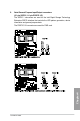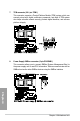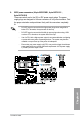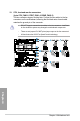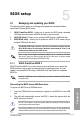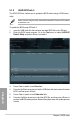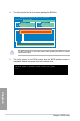User manual
TS700-X7/PS4
5-1
Chapter 5
5.1 Managing and updating your BIOS
The following utilities allow you to manage and update the motherboard Basic
Input/Output System (BIOS) setup:
1.
ASUS CrashFree BIOS 3
: Allows you to recover the BIOS using a bootable
USB ash disk drive when the BIOS le fails or gets corrupted.
2.
ASUS EZ Flash 2
: Allows you to update the BIOS using a USB ash disk.
3.
BUPDATER utility
: Allows you to update the BIOS in DOS mode using a
bootable USB ash disk drive.
The BIOS ROM chip contains security protection settings and the
BIOS ROM cannot be exchanged between motherboards, even if the
motherboards belong to the same series.
Save a copy of the original motherboard BIOS file to a bootable USB flash
disk drive in case you need to restore the BIOS in the future. Copy the original
motherboard BIOS using the BUPDATER utility.
5.1.1 ASUS CrashFree BIOS 3
ASUS CrashFree BIOS 3 is an auto recovery tool that allows you to restore the
BIOS le when it fails or gets corrupted during the updating process. You can
update a corrupted BIOS le using a USB ash drive that contains the updated
BIOS le.
Prepare a USB ash drive containing the updated motherboard BIOS before
using this utility.
Recovering the BIOS from a USB ash drive
To recover the BIOS from a USB ash drive:
1. Insert the USB ash drive containing the original or new BIOS le to the USB
port.
2. The utility will automatically recover the BIOS. It resets the system when the
BIOS recovery is nished.
DO NOT shut down or reset the system while recovering the BIOS! Doing so
would cause system boot failure!
The recovered BIOS may not be the latest BIOS version for this motherboard.
Visit the ASUS website at www.asus.com to download the latest BIOS le.
BIOS setup
5