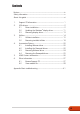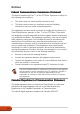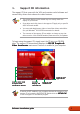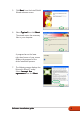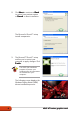User's Manual
22
22
2
ASUS ATI series graphics cardASUS ATI series graphics card
ASUS ATI series graphics cardASUS ATI series graphics card
ASUS ATI series graphics card
22
22
2
2. VGA drivers
A VGA driver is the software program that makes the device work with
your operating system. You can install, update or remove the display driver
of your graphics card using any of the recommended methods in this
section.
If you are replacing an old graphics card with a new ASUS graphics card,
make sure to remove the old display driver from your system. Refer to
section “2.3 Removing display drivers” for details.
1. From the
Found NewFound New
Found NewFound New
Found New
Hardware WizardHardware Wizard
Hardware WizardHardware Wizard
Hardware Wizard dialog box,
click
CancelCancel
CancelCancel
Cancel to enter the
Windows desktop.
2. Insert the support CD into your
CD-ROM drive.
3. If autorun is enabled, the 2D/3D
Graphics & Video Accelerator
appears automatically.
If autorun is disabled, run
Setup.exeSetup.exe
Setup.exeSetup.exe
Setup.exe from the root
directory of your support CD.
4. From the 2D/3D Graphics &
Video Accelerator main menu,
click
VGA DriversVGA Drivers
VGA DriversVGA Drivers
VGA Drivers.
The Setup prepares the Install
Shield Wizard which will guide
you through the program setup
process.
After physically installing your graphics card, use any of the recommended
methods in this section to install your VGA driver.
2.12.1
2.12.1
2.1
Driver installationDriver installation
Driver installationDriver installation
Driver installation
To install the VGA driver:
Method 1: Typical installationMethod 1: Typical installation
Method 1: Typical installationMethod 1: Typical installation
Method 1: Typical installation
The Typical installation method installs the most common options. We
recommend this method to most users.