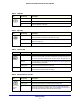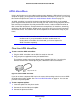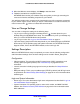Specifications
Router Internet Setup
18
N150 Wireless ADSL2+ Modem Router DGN1000
Router Setup Preparation
You can set up your wireless modem router with the NETGEAR Genie as described in
NETGEAR Genie Setup on
page 19, with the Setup Wizard as described in Setup Wizard on
page 24, or manually as described in Manual Setup (Basic Settings) o
n page 25. However,
before you start the setup process, have your ISP information on hand and ensure the
lap
tops, PCs, and other devices in the network have the settings described here.
Note: If you have a Macintosh or Linux system, you have to use the
manual setup method.
Use Standard TCP/IP Properties for DHCP
If you configured your computer to use a static IP address, you need to change the settings
back so that it uses Dynamic Host Configuration Protocol (DHCP). See Appendix A,
Technical Specifications for more information.
Replace an Existing Router
To replace an existing router, disconnect the router completely from your network and set it
aside before starting the router setup.
Adapters and Security Settings
A wireless adapter is the wireless radio in your PC or laptop that lets the PC or laptop connect
to a wireless network. Most PCs and laptops come with an adapter already installed, but if the
adapter is outdated or slow, you can purchase a USB adapter to plug into a USB port.
It is important that you make sure that the wireless adapter in each computer in your wireless
network sup
ports the same security settings as the wireless modem router. See Preset
Security on p
age 32 for information about the router’s preconfigured security settings.
Note: If you connect devices to your modem router with WPS as described
in
Wi-Fi Protected Setup (WPS) Method on page 35, those devices
assume the security settings of the router.