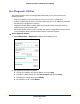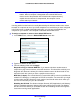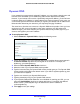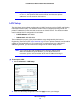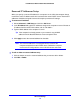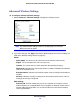Specifications
Advanced Settings
75
N150 Wireless ADSL2+ Modem Router DGN1000
Dynamic DNS
If your network has a permanently assigned IP address, you can register a domain name and
have that name linked with your IP address by public Domain Name Servers (DNS).
However, if your Internet account uses a dynamically assigned IP address, you do not know
in advance what your IP address is, and the address can change frequently. In this case, use
a commercial Dynamic DNS service that lets you register your domain to its IP address and
forwards traffic directed at your domain to your frequently changing IP address.
The router has a client that can connect to a Dynamic DNS service
provider
. Once you have
configured your ISP account information in the router, whenever your ISP-assigned IP
address changes, your router contacts your Dynamic DNS service provider, logs in to your
account, and registers your new IP address.
To set up Dynamic DNS:
1. Select Advanced > Dyna
mic DNS to display the following screen.
2. Access the website of one of the Dynamic DNS service providers whose names appear in
the Service Provider drop-down list, and register for an account. For example, for
dyndns.org, go to www.dyndns.org.
3. Select the Use a Dyn
amic DNS Service check box.
4. Select the
name of your Dynamic DNS service provider.
5. Type the host name that your Dynamic DNS service
provider gave you. The Dynamic DNS
service provider might call this the domain name. If your URL is myName.dyndns.org, then
your host name is myName.
6. Type the user name for your Dynamic DNS account.
7.
Type the password (or key) for your Dynamic DNS account.
8.
If your Dynamic DNS
provider allows the use of wildcards in resolving your URL, you can
select the Use Wildcards check box to activate this feature. For example, the wildcard
feature causes *.yourhost.dyndns.org to be aliased to the same IP address as
yourhost.dyndns.org.
9. Click Appl
y to save your settings.