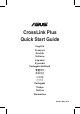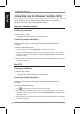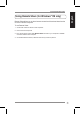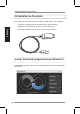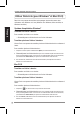User Manual
CrossLink Quick Start Guide
6
English
Synchronizing multiple tasks
To synchronize multiple tasks:
• If you have several tasks that you want to synchronize at one time, click .
Removing a task
To remove a task:
1. From the Task list, select the sync task that you want to remove.
2. Click Remove this Task.
Using Outlook Link (for Windows
®
OS only)
Outlook Link allows you to synchronize Outlook items such as e-mail messages,
contacts, calendar, and tasks between two computers.
Synchronizing Outlook items
To synchronize Outlook items:
1. Select the sync direction.
2. Select the items that you want to synchronize.
If you want to synchronize other Outlook item:
a. Select
Sync other mail folder
.
b. Select the locations of the folder that you want to synchronize.
3. Click Start sync.
4. Select the sync rules, and then click Start to start the synchronization process.
Setting up the general e-mail sync settings
To set up the e-mail sync settings:
1. Click Sync Setup.
2. Select the sync rules.
3. Select the e-mail server for your computer.
4. Key in the necessary information for your e-mail server.
5. Click OK.