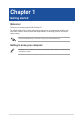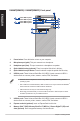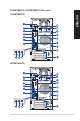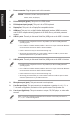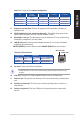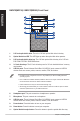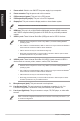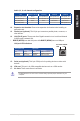User’s Manual
1. Power button. Press this button to turn on your computer.
2. Microphone port (pink). This port connects to a microphone.
3. Headphone port (lime). This port connects to a headphone or speaker.
4. Optical disk drive bay (optional). There is an optical disk drive in this bay.
5. Optical disk drive eject button. Press this button to eject the optical disk drive tray.
6. USB 3.0 ports. These Universal Serial Bus 3.0 (USB 3.0) ports connect to USB 3.0
devices such as a mouse, printer, scanner, camera, PDA, and others.
• DO NOT connect a keyboard / mouse to any USB 3.0 port when installing Windows
®
operating system.
• Due to USB 3.0 controller limitation, USB 3.0 devices can only be used under Windows
®
OS environment and after the USB 3.0 driver installation.
• USB 3.0 devices can only be used as data storage only.
• We strongly recommend that you connect USB 3.0 devices to USB 3.0 ports for faster
and better performance for your USB 3.0 devices.
7. USB 2.0 ports. These Universal Serial Bus 2.0 (USB 2.0) ports connect to USB 2.0
devices such as a mouse, printer, scanner, camera, PDA, and others.
8. Express card slot (optional). Insert an ExpressCard into this slot.
9. Memory Stick™ (MS) / Memory Stick Pro™ (MS Pro) / Secure Digital™ (SD) card
slots (optional). Insert a supported memory card into this slot.
SM.SD.MS-PRO
SM.SD.MS-PRO
Front USB 3.0 port 1
Front USB 3.0 port 2
Front USB 2.0 port 1
Front USB 2.0 port 2
D820MT(BM2CE) / D620MT(BM2CF) Front panel
12 Chapter 1: Getting started
ENGLISH
ENGLISH