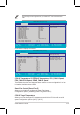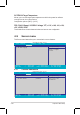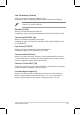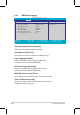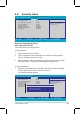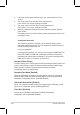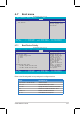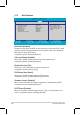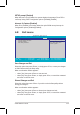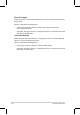User Manual
4-42 Chapter 4: BIOS setup
F1Help↑↑SelectItem-/+ChangeValuesF9SetupDefaults
ESCExit↑↑SelectMenuEnterSelect Sub-Menu F10 Save and Exit
ItemSpecicHelp
Allows the BIOS to
skip certain tests
while booting. This
will decrease the time
needed to boot the
system.
Boot Features
Quick Boot [Enabled]
Full Logo Display [Enabled]
Bootup Num-Lock [On]
PS/2 Mouse [Auto Detect]
Summary screen: [Enabled]
POST Errors [Enabled]
SETUP prompt [Enabled]
Interrupt 19 Capture [Enabled]
4.7.2 Boot Features
Quick Boot [Enabled]
Enabling this item allows the BIOS to skip some power on self tests (POST) while
booting to decrease the time needed to boot the system. When set to [Disabled],
BIOS performs all the POST items.
Conguration options: [Disabled] [Enabled]
Full Logo Display [Enabled]
Allows you to enable or disable the full screen logo display feature.
Conguration options: [Disabled] [Enabled]
Bootup Num-Lock [On]
Allows you to select the power-on state for the NumLock.
Conguration options: [Auto] [On] [Off]
PS/2 Mouse [Auto Detect]
Allows you to enable or disable support for PS/2 mouse.
Conguration options: [Disabled] [Enabled] [Auto Detect]
Summary screen: [Enabled]
When this item is enabled, the system conguration is displayed during POST.
Conguration options: [Disabled] [Enabled]
POST Errors [Enabled]
When set to Enabled, the system waits for the F1 key to be pressed when error
occurs. Conguration options: [Disabled] [Enabled]
PhoenixBIOS Setup Utility
Main Advanced Server Security Boot Exit
F1:Help ↑↓ : Select Item -/+: Change Value F5: Setup Defaults
ESC: Exit →← : Select Menu Enter: Select SubMenu F10: Save and Exit