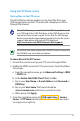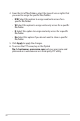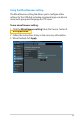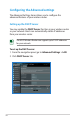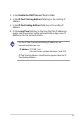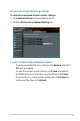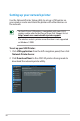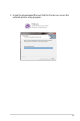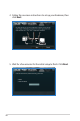User guide
31
Using the FTP Share service
Sharing files via the FTP server
The ASUS Wireless Router enables you to share files from your
USB storage device via the FTP server with computers in LAN or
through the Internet.
To use this feature, you need to insert a USB storage device, such
as a USB hard disk or USB flash drive, to the USB2.0 port on the
rear panel of your wireless router. Ensure that the USB storage
device is formatted and partitioned properly. For the file system
support table, please refer to the ASUS website at:
http://event.asus.com/2009/networks/disksupport/
Ensure that you safely remove the USB disk. Incorrect removal of
the USB disk may cause data corruption.
To share files via the FTP server:
1. Ensure that you have set up your FTP server through AiDisk.
2. Enable the DDNS service for FTP server access. To do this, follow
these steps:
a. From the navigation menu, go to Advanced Settings> WAN
> DDNS tab.
b. In the Enable the DDNS Client? field, tick Yes.
c. Key in your User Name or E-mail Address and Password or
DDNS key.
d. Key in your Host name. The format should be
xxx.asuscomm.com, where xxx is your host name.
e. When done, click Apply.
3. From the navigation menu, click USB application > Servers
Center > FTP Share tab and select the account that you want
to assign access rights to.