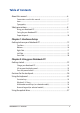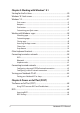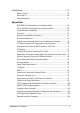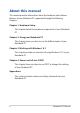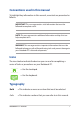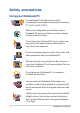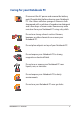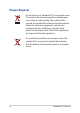Specifications
Notebook PC E-Manual
3
Table of Contents
About this manual ..................................................................................................... 6
Conventions used in this manual ............................................................................. 7
Icons .................................................................................................................................... 7
Typography .......................................................................................................................7
Safety precautions.....................................................................................................8
Using your Notebook PC ..............................................................................................8
Caring for your Notebook PC .....................................................................................9
Proper disposal ................................................................................................................10
Chapter 1: Hardware Setup
Getting to know your Notebook PC ...................................................................12
Top View ............................................................................................................................. 12
Bottom ................................................................................................................................ 16
Right Side .......................................................................................................................... 17
Left Side ............................................................................................................................. 19
Front Side .......................................................................................................................... 20
Chapter 2: Using your Notebook PC
Getting started ...........................................................................................................22
Charge your Notebook PC. .......................................................................................... 22
Lift to open the display panel. .................................................................................... 25
Press the power button. ............................................................................................... 25
Gestures for the touchpad .....................................................................................26
Using the keyboard ...................................................................................................33
Function keys ................................................................................................................... 33
Windows® 8.1 keys ......................................................................................................... 34
Multimedia control keys (on selected models) .................................................... 35
Numeric keypad (on selected models) ................................................................... 36
Using the optical drive ............................................................................................. 37