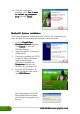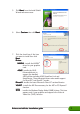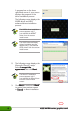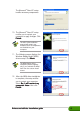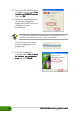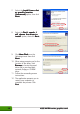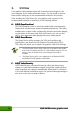Installation Guide
Drivers and utilities installation guideDrivers and utilities installation guide
Drivers and utilities installation guideDrivers and utilities installation guide
Drivers and utilities installation guide
99
99
9
The Microsoft
®
DirectX™ setup
installs necessary components.
10. The Microsoft
®
DirectX™ setup
notifies you to restart your
computer to apply changes. Click
Finish.Finish.
Finish.Finish.
Finish.
The ASUS VGA installation
program will restart your
computer after all components
are installed into your
computer.
11. The following screen displays the
Windows Display Model (WDM)
drivers setup. Click
NextNext
NextNext
Next.
12. After the WDM driver installation
is complete, the setup notifies
you to restart your computer.
Select
No, I will restart myNo, I will restart my
No, I will restart myNo, I will restart my
No, I will restart my
computer later.computer later.
computer later.computer later.
computer later. then click
Finish.Finish.
Finish.Finish.
Finish.
The WDM display driver
installation process appears
only if you selected the WDM
item from the custom install
screen.