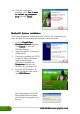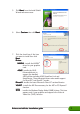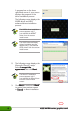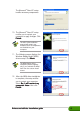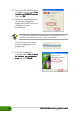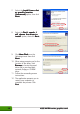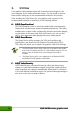Installation Guide
Drivers and utilities installation guideDrivers and utilities installation guide
Drivers and utilities installation guideDrivers and utilities installation guide
Drivers and utilities installation guide
1111
1111
11
2.22.2
2.22.2
2.2
Updating the Windows display driverUpdating the Windows display driver
Updating the Windows display driverUpdating the Windows display driver
Updating the Windows display driver
The latest display driver for your ASUS graphics card is available at the
ASUS website (www.asus.com). Visit the ASUS website to download driver
updates.
To update the Windows display driver:
5. Select the current display
adapter then click on the
Properties iconProperties icon
Properties iconProperties icon
Properties icon.
1. Boot your computer.
2. Click the
StartStart
StartStart
Start button. Select
SettingsSettings
SettingsSettings
Settings, then
ControlControl
ControlControl
Control
PanelPanel
PanelPanel
Panel.
3. Double-click the
SystemSystem
SystemSystem
System icon in
the Control Panel. Select the
HardwareHardware
HardwareHardware
Hardware tab.
4. Click
Device ManagerDevice Manager
Device ManagerDevice Manager
Device Manager, then
double-click on
DisplayDisplay
DisplayDisplay
Display
adaptersadapters
adaptersadapters
adapters.
6. From the Properties dialog box,
select the
DriverDriver
DriverDriver
Driver tab, then click
on
Update DriverUpdate Driver
Update DriverUpdate Driver
Update Driver.