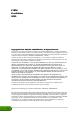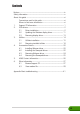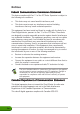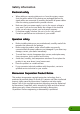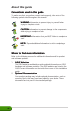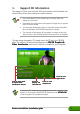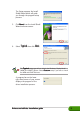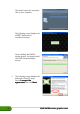Installation Guide
Drivers and utilities installation guideDrivers and utilities installation guide
Drivers and utilities installation guideDrivers and utilities installation guide
Drivers and utilities installation guide
33
33
3
5. Click
NextNext
NextNext
Next from the Install Shield
Wizard welcome screen.
6. Select
TypicalTypical
TypicalTypical
Typical then click
NextNext
NextNext
Next.
The Setup prepares the Install
Shield Wizard which will guide
you through the program setup
process.
A progress bar on the lower
right-hand corner of your screen
displays the progress of the
driver installation process.
The
TypicalTypical
TypicalTypical
Typical setup type will not include the Windows
®
Display Model
(WDM) and VGARTD drivers. Select
Custom Custom
Custom Custom
Custom setup if you want to install
the WDM and VGARTD drivers.