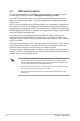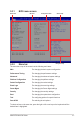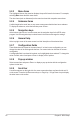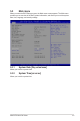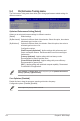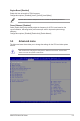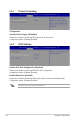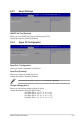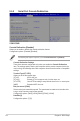User Manual
5-8
Chapter 5: BIOS Setup
5.2.3 Menu items
Thehighlighteditemonthemenubardisplaysthespecicitemsforthatmenu.Forexample,
selecting Main shows the Main menu items.
The other items (such as Advanced) on the menu bar have their respective menu items.
5.2.4 Submenu items
A solid triangle before each item on any menu screen means that the item has a submenu.
Todisplaythesubmenu,selecttheitemthenpress<Enter>.
5.2.5 Navigation keys
AtthebottomrightcornerofamenuscreenarethenavigationkeysfortheBIOSsetup
program.Usethenavigationkeystoselectitemsinthemenuandchangethesettings.
5.2.6 General help
At the top right corner of the menu screen is a brief description of the selected item.
5.2.7 Congurationelds
Theseeldsshowthevaluesforthemenuitems.Ifanitemisuser-congurable,youcan
changethevalueoftheeldoppositetheitem.Youcannotselectanitemthatisnotuser-
congurable.
Acongurableeldisenclosedinbrackets,andishighlightedwhenselected.Tochangethe
valueofaeld,selectitandpress<Enter>todisplayalistofoptions.
5.2.8 Pop-up window
Selectamenuitemandpress<Enter>todisplayapop-upwindowwiththeconguration
options for that item.
5.2.9 Scroll bar
Ascrollbarappearsontherightsideofamenuscreenwhenthereareitemsthatdonott
onthescreen.PresstheUp/Downarrowkeysor<PageUp>/<PageDown>keystodisplay
the other items on the screen.