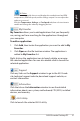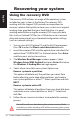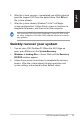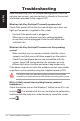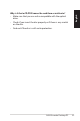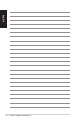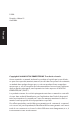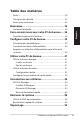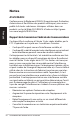User Manual
Table Of Contents
- Notes
- Bienvenue
- Faire connaissance avec votre PC de bureau
- Configurer votre PC de bureau
- Utiliser votre PC de bureau
- Introduction aux utilitaires
- Restaurer le système
- Dépannage
- 使用注意事項
- 安全性須知
- 關於本使用手冊
- 華碩的聯絡資訊
- 給使用者的說明
- 歡迎
- 了解您的桌上型電腦
- 安裝您的桌上型電腦
- 開始使用
- 軟體介紹
- 回復您的系統
- 常見問題與解決方法
- 用戶手冊
- 歡迎
- 了解您的台式電腦
- 安裝您的台式電腦
- 開始使用
- 軟件介紹
- 恢復您的系統
- 常見問題與解決方法
- 참고 사항
- 환영합니다.
- 데스크탑 PC 기본 구성
- 데스크탑 PC 설정하기
- 시스템 사용하기
- 유틸리티 소개
- 시스템 복구하기
- 문제 해결
ASUS Essentio Desktop PC 21
English
AI Probe
AI Probe automatically detects and displays the motherboard and CPU
temperatures, CPU fan speed, and the voltage output. You can adjust the
values as you need.
Click the Temperature, Voltage, or Fan Speed tab, then select an item to
enable and change the value by dragging the bar.
My Favorites
My Favorites allows you to add applications that you frequently
use, saving you from searching for the applications throughout
your computer.
To add an application:
1. Click Add, then locate the application you want to add to My
Favorites.
2. Click Open on the file location window. The application is
added to My Favorites list.
Right click on the application icon to launch, delete, or rename
the selected application. You can also double click to launch the
selected application.
Support
Click any links on the Support window to go to the ASUS web-
site, technical support website, download support website, or
contact information.
Information
Click the tab on the Information window to see the detailed
information about your system, motherboard, CPU, BIOS, installed
devices, and memory.
ASUS Utility
Click to launch the selected ASUS utility.