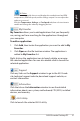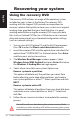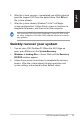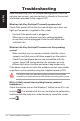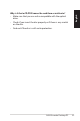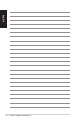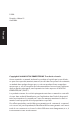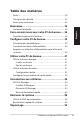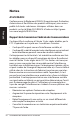User Manual
Table Of Contents
- Notes
- Bienvenue
- Faire connaissance avec votre PC de bureau
- Configurer votre PC de bureau
- Utiliser votre PC de bureau
- Introduction aux utilitaires
- Restaurer le système
- Dépannage
- 使用注意事項
- 安全性須知
- 關於本使用手冊
- 華碩的聯絡資訊
- 給使用者的說明
- 歡迎
- 了解您的桌上型電腦
- 安裝您的桌上型電腦
- 開始使用
- 軟體介紹
- 回復您的系統
- 常見問題與解決方法
- 用戶手冊
- 歡迎
- 了解您的台式電腦
- 安裝您的台式電腦
- 開始使用
- 軟件介紹
- 恢復您的系統
- 常見問題與解決方法
- 참고 사항
- 환영합니다.
- 데스크탑 PC 기본 구성
- 데스크탑 PC 설정하기
- 시스템 사용하기
- 유틸리티 소개
- 시스템 복구하기
- 문제 해결
22 ASUS Essentio Desktop PC
English
Recovering your system
Using the recovery DVD
The recovery DVD includes an image of the operating system
installed on your system at the factory. The recovery DVD,
working with the support DVD, provides a comprehensive
recovery solution that quickly restores your system to its original
working state, provided that your hard disk drive is in good
working order. Before using the recovery DVD, copy your data
files (such as Outlook PST files) to a USB device or to a network
drive and make note of any customized configuration settings
(such as network settings).
1. Turn on your ASUS Desktop PC and the ASUS logo appears.
Press F8 to enter the Please select boot device menu.
2. Insert the recovery DVD into the optical drive and select the
optical drive (“CDROM:XXX”) as the boot device. Press Enter
and then press any key to continue.
3. The Windows Boot Manager window appears. Select
Windows Setup [EMS Enabled] and press Enter. Wait when
the Windows is loading files message appears.
4. Select where to install a new system. Options are:
Recover system to a partition
This option will delete only the partition you select from
below, allowing you to keep other partitions, and create a
new system partition as drive “C.” Select a partition and click
NEXT.
Recover system to entire HD
This option will delete all partitions from your hard disk drive
and create a new system partition as drive “C.” Select and
click Yes.
5. Follow the on-screen instructions to complete the recovery
process.
You will lose all your data during the system recovery. Make
sure that you make a backup of it before recovering the system.