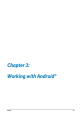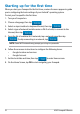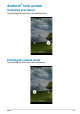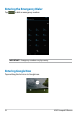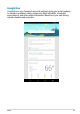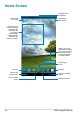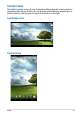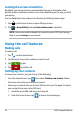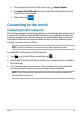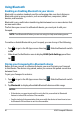Owner's Manual
ASUS Fonepad E-Manual
40
Using Bluetooth
Enabling or disabling Bluetooth in your device
Bluetooth is a wireless standard used for exchanging data over short distances.
Bluetooth exists in many products, such as smartphones, computers, tablet
devices, and headsets.
Bluetooth is very useful when transferring data between two or more devices that
are near each other.
The rst time you connect to a Bluetooth device, you must pair it with your
Fonepad.
NOTE: Turn Bluetooth o when you are not using it to help save battery power.
To enable or disable Bluetooth in your Fonepad, you can do any of the following:
• Tap
File Manager
Settings
Play Store
Gallery
Polaris Office
MyLibrary Lite
Camera
Play Music
Maps
Email
Gmail
SuperNote MyNet
MyCloud
App Locker
asus@vibe
App Backup
SuperNote Lite
AudioWizard ASUS Studio
MyPainter
BuddyBuzz
MyLibrary
People
Phone
to go to the All Apps screen then tap
File Manager
Settings
Play Store
Gallery
Polaris Office
MyLibrary Lite
Camera
Play Music
Maps
Email
Gmail
SuperNote MyNet
MyCloud
App Locker
asus@vibe
App Backup
SuperNote Lite
AudioWizard ASUS Studio
MyPainter
BuddyBuzz
MyLibrary
People
Phone
. Slide the Bluetooth switch
to ON
• Slide down the Notication area to display
ASUS Quick Settings panel then
tap .
Pairing your Fonepad with a Bluetooth device
Before you can connect to a Bluetooth device, you must rst pair your Fonepad
to that device. The devices stay paired, unless you remove the paired connection
between them.
To pair your Fonepad to a device:
1. Tap
File Manager
Settings
Play Store
Gallery
Polaris Office
MyLibrary Lite
Camera
Play Music
Maps
Email
Gmail
SuperNote MyNet
MyCloud
App Locker
asus@vibe
App Backup
SuperNote Lite
AudioWizard ASUS Studio
MyPainter
BuddyBuzz
MyLibrary
People
Phone
to go to the All Apps screen then tap
File Manager
Settings
Play Store
Gallery
Polaris Office
MyLibrary Lite
Camera
Play Music
Maps
Email
Gmail
SuperNote MyNet
MyCloud
App Locker
asus@vibe
App Backup
SuperNote Lite
AudioWizard ASUS Studio
MyPainter
BuddyBuzz
MyLibrary
People
Phone
. Slide the Bluetooth switch
to ON.
2. Tap
Bluetooth to display all available Bluetooth devices within range.
NOTES:
•
If the device you want to pair with is not in the list, ensure that its Bluetooth
feature is turned ON and set as Discoverable.
• See the technical documentation that came with the device to learn how to turn
its Bluetooth ON and how to set it to discoverable.