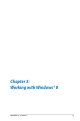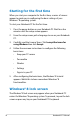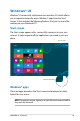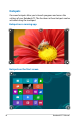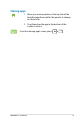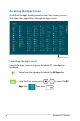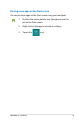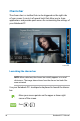User’s Manual
Table Of Contents
- About this manual
- Chapter 1: Hardware Setup
- Chapter 2: Using your Notebook PC
- Chapter 3: Working with Windows® 8
- Chapter 4: Power-on Self-test (POST)
- Chapter 5: Upgrading your Notebook PC
- Tips and FAQs
- Appendices
- DVD-ROM Drive Information (on selected models)
- Blu-ray ROM Drive Information (on selected models)
- Internal Modem Compliancy
- Overview
- Network Compatibility Declaration
- Network Compatibility Declaration
- Non-Voice Equipment
- Federal Communications Commission Statement
- FCC Radio Frequency (RF) Exposure Caution Statement
- Declaration of Conformity (R&TTE directive 1999/5/EC)
- CE Marking
- IC Radiation Exposure Statement for Canada
- Déclaration d’Industrie Canada relative à l’exposition aux ondes radio
- Wireless Operation Channel for Different Domains
- France Restricted Wireless Frequency Bands
- UL Safety Notices
- Power Safety Requirement
- TV Tuner Notices
- REACH
- Nordic Lithium Cautions (for lithium-ion batteries)
- Optical Drive Safety Information
- Macrovision Corporation Product Notice
- CTR 21 Approval (for Notebook PC with built-in Modem)
- ENERGY STAR complied product
- European Union Eco-label
- Prevention of Hearing Loss
- Coating Notice
- Global Environmental Regulation Compliance and Declaration
- ASUS Recycling/Takeback Services
- Regional notice for Singapore
- DVD-ROM Drive Information (on selected models)
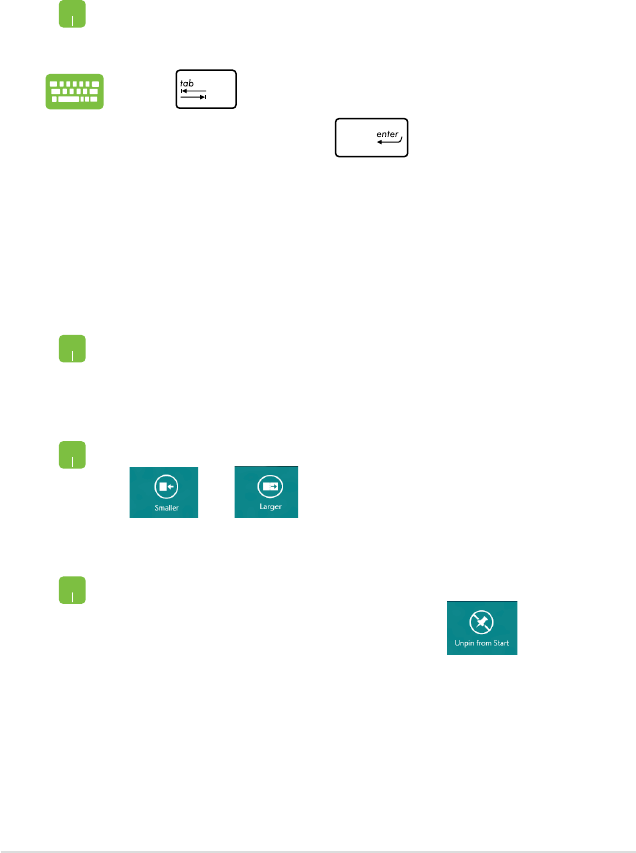
46
Notebook PC E-Manual
Working with Windows
®
apps
Use your Notebook PC’s touchpad or keyboard to launch and
customize your apps.
Launching apps
Position your mouse pointer over the app then left-click or
tap once to launch it.
Press twice then use the arrow keys to browse
through the apps. Press to launch an app.
Resizing apps
Right-click on the app to activate its settings bar then tap
or .
Double-tap on the app then drag and drop the app to a
new location.
Moving apps
Customizing apps
You can move, resize, or unpin apps from the Start screen using the
following steps:
To unpin an app from the Start screen, right-click on the
app to activate its settings then tap .
Unpinning apps