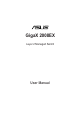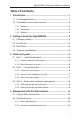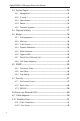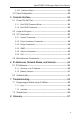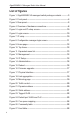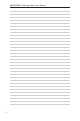Manual
i
GigaX2008EX L2 Managed Switch User Manual
Table of Contents
1 Introduction ............................................................................1
1.1 L2 managed features
................................................................. 1
1.2 Conventions used in this document
........................................... 2
1.2.1 Notations
.......................................................................................2
1.2.2 Typography
....................................................................................2
1.2.3 Symbols
.........................................................................................2
2 Getting to know the GigaX2008EX .......................................3
2.1 Package contents
...................................................................... 3
2.2 Front Panel
................................................................................. 4
2.3 Rear Panel
................................................................................. 5
2.4 Technical specifications
.............................................................. 5
3 Quick start guide ...................................................................6
3.1 Part 1 — Install the hardware
.................................................... 6
3.1.1 Install the switch on a flat surface
..................................................6
3.1.2 Mount the switch on a rack
............................................................6
3.2 Part 2 — Set up the switch
........................................................ 6
3.2.1 Connect the console port
...............................................................6
3.2.2 Connect to the computers or a LAN
..............................................7
3.2.3 Attach the power adapter
.............................................................7
3.3 Part 3 — Basic switch setting for management
.......................... 8
3.3.1 Setting up through the console port
...............................................8
3.3.2 Setting up through the Web interface
............................................9
4 Management with the Web Interface .................................11
4.1 Log into Web user interface
..................................................... 11
4.2 Functional layout
...................................................................... 12
4.2.1 Menu navigation tips
....................................................................13
4.2.2 Commonly used buttons and icons
.............................................14