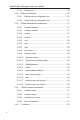User Manual
GigaX2024B L2 Managed Switch User Manual
iii
Table of content
1 Introduction .......................................................................... 1
1.1 GigaX2024B features ............................................................... 1
1.2 Conventions used in this document ......................................... 2
1.2.1 Notations ..................................................................................... 2
1.2.2 Typography .................................................................................. 2
1.2.3 Symbols ....................................................................................... 2
2 Getting to know the GigaX2024B ....................................... 3
2.1 Package contents .................................................................... 3
2.2 Front panel ............................................................................... 4
2.3 Rear panel ................................................................................ 5
2.4 Technical specifications ............................................................ 5
3 Quick start guide ................................................................. 6
3.1 Part 1 — Installing the hardware .............................................. 6
3.1.1 Installing the switch on a flat surface .......................................... 6
3.1.2 Mounting the switch on a rack ..................................................... 6
3.2 Part 2 — Setting up the switch ................................................. 6
3.2.1 Connect the console port ............................................................. 6
3.2.2 Connect to the computers or a LAN ............................................ 7
3.2.3 Attach the RPS module .............................................................. 7
3.2.4 Attach the power adapter ............................................................ 7
3.3 Part 3 — Basic switch setting for management ....................... 8
3.3.1 Setting up through the console port ............................................ 8
3.3.2 Setting up through the Web interface ........................................ 10
4 Management with the Web Interface ................................ 12
4.1 Log into Web user interface ................................................... 12
4.2 Functional layout .................................................................... 13
4.2.1 Menu navigation tips .................................................................. 14