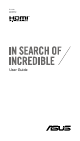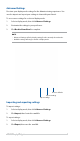User Manual
Quick Start Guide
4
App Sync™
App Sync™ can automatically sync GameVisual settings for an application
whenever it is the main window. Choose applications that are frequently used
and set GameVisual settings to it.
Delete application
Select your preferred mode from the
drop-downbuttonnexttotheapplication
Add a new application
Refresh active applications
TickthischeckboxtoactivateAppSync™
Setting up applications in App Sync™
Tosetadisplaymodeforanactiveapplication:
1. NavigatetotheAppSync™tab.
2. Fromtheapplicationlist,selectyourpreferreddisplaymodefromthe
drop-downbuttonnexttotheapplication.
NOTE: Click Refresh to update the active applications.
Tosetadisplaymodeforanon-activeapplication:
1. NavigatetotheAppSync™tab.
2. Click Add New App,thenlocatethe.exeleoftheapplication.