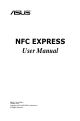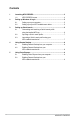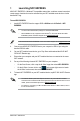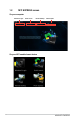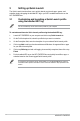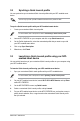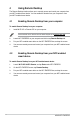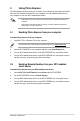user manual
ASUS NFC EXPRESS
5
2 Setting up Windows
®
8 Login
The Windows 8 Login function allows you to use the bundled NFC tag or your NFC-enabled
smart device to instantly enter the Windows
®
8 OS without entering your username and
password on your computer.
2.1 Setting up on your computer
To set up Windows
®
8 Login on your computer:
1. Launch NFC EXPRESS and click or tap Windows 8 Login
tab.
2. OntheAccountandPasswordelds,enteryourWindows
®
8 login account details.
3. Click or tap
Next and put the bundled NFC tag on the ASUS NFC EXPRESS box until
tagging is successfully completed.
4. Put the bundled NFC tag on the NFC EXPRESS box to instantly enter the Windows
®
8
OS.
2.2 Setting up on your NFC-enabled smart device
To set up Windows
®
8 Login on your NFC-enabled smart device:
1. On your NFC-enabled smart device, launch Wi-Fi GO! & NFC Remote
, and tap Enter
under NFC EXPRESS.
2. On the NFC EXPRESS screen, tap Windows 8 Login
.
3. OntheAccountandPasswordelds,enteryourWindows
®
8 login account details.
4. When done, tap
Login.
5. Put your NFC-enabled smart device on the NFC EXPRESS box, and tap the screen to
instantly enter the Windows
®
8 OS.