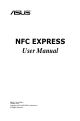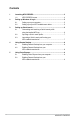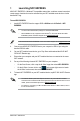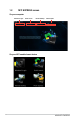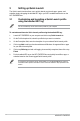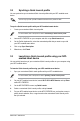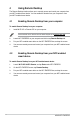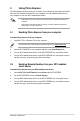user manual
ASUS NFC EXPRESS
6
3 Setting up Quick Launch
The Quick Launch function allows you to quickly launch your favorite apps, games, and
websites simply via tapping the bundled NFC tag or your NFC-enabled smart device on the
NFC EXPRESS box.
3.1 CustomizingandlaunchingaQuickLaunchprole
using the bundled NFC tag
YoucancustomizeuptotenQuickLaunchprolesonyourcomputer.
TocustomizeandlaunchaQuickLaunchproleusingthebundledNFCtag:
1. Launch NFC EXPRESS on your computer and click or tap Quick Launch
tab.
2. OntheProledropdownlist,selecttheprolethatyouwanttocustomize.
3. OntheDescriptioneld,enterthedescriptionforyourselectedQuickLaunchprole.
4. Click or tap
Add to add your favorite websites and Windows
®
8-supportedlesorapps
foryourQuickLaunchprole.
5. Click or tap Write tag
and wait until tagging is successfully completed, then click or tap
Finish.
6. PutthebundledNFCtagontheNFCEXPRESSboxandquicklylaunchles,apps,or
websitesbasedonthecurrenttaggedQuickLaunchprole.
TochangethecurrentQuickLaunchprolewrittenonyourNFCEXPRESStag,selector
customizeanotherproleintheQuickLaunchscreenandfollowthestepsprovidedinthis
section.