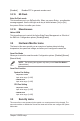User Manual
Table Of Contents
- Chapter 1
- Chapter 2
- Chapter 3
- BIOS setup
- 3.1 BIOS setup program
- 3.2 Main menu
- 3.3 Advanced menu
- 3.3.1 Platform Trust Technology
- 3.3.2 Trusted Computing
- 3.3.3 CPU Configuration
- 3.3.4 Graphic Configuration
- 3.3.5 PCI Express Configuration
- 3.3.6 CSM Configuration
- 3.3.7 Super IO Configuration
- 3.3.8 Serial Console Redirection
- 3.3.9 SATA Configuration
- 3.3.10 Network Stack Configuration
- 3.3.11 USB Configuration
- 3.3.12 Onboard Devices Configuration
- 3.3.13 Watchdog Timer
- 3.3.14 APM Configuration
- 3.3.15 EZ-Flash
- 3.3.16 Miscellaneous
- 3.4 Hardware Monitor menu
- 3.5 Security menu
- 3.6 Boot menu
- 3.7 Exit menu
- BIOS setup
- Appendix
3-12
J3455T-IM-A/N3350T-IM-A/N4200T-IM-A
Administrator Password
If you have set an administrator password, we recommend that you enter the
administrator password for accessing the system.
To set an administrator password:
1. Select the Administrator Password item and press <Enter>.
2. From the Create New Password box, key in a password, then press <Enter>.
3. Conrm the password when prompted.
To change an administrator password:
1. Select the Administrator Password item and press <Enter>.
2. From the Enter Current Password box, key in the current password, then press
<Enter>.
3. From the Create New Password box, key in a new password, then press <Enter>.
4. Conrm the password when prompted.
NOTE: To clear the administrator password, follow the same steps as in
changing an administrator password, but press <Enter> when prompted to
create/conrm the password.
User Password
If you have set a user password, you must enter the user password for accessing
the system. The User Password item on top of the screen shows the default Not
Installed. After you set a password, this item shows Installed.
To set a user password:
1. Select the User Password item and press <Enter>.
2. From the Create New Password box, key in a password, then press <Enter>.
3. Conrm the password when prompted.
To change a user password:
1. Select the User Password item and press <Enter>.
2. From the Enter Current Password box, key in the current password, then press
<Enter>.
3. From the Create New Password box, key in a new password, then press <Enter>.
4. Conrm the password when prompted.
To clear a user password:
1. Select the Clear User Password item and press <Enter>.
2. Select Yes from the Warning message window then press <Enter>.