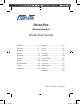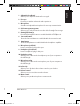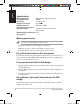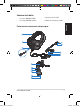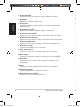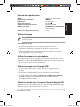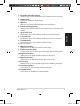Quick Start Guide
Table Of Contents
Quick Start Guide4
English
English
Using the Orion headset and its microphone
Connect the microphone and headphone plugs into the respective ports of
your computer or to the ROG Spitre. Extend the microphone and position
it close to your mouth when in use.
• Adjust the headband so it ts snugly on your head.
• Adjust the ear cups so it ts comfortably around your ears.
• Move the volume control to increase/decrease the volume.
Wearing your headset
There are L and R markings on the ear cups.
Specications
Driver dimensions: 50mm with neodymium magnet
Ear Cup Diameter: 100mm
Impedance: 32 ohms+15%
Frequency response: 20~20 Khz
PNC (Passive noise
cancellation) performance:
Maximum >30dB
Dimension (mm): 189.85mm (W) x 187.87mm (H) x
103.82mm(D)
Weight (without cables and
microphone):
231g
Using your headset with the USB dongle
1. Plug the headset’s microphone and output cable to their respective jacks
on the USB dongle.
2. Plug the USB dongle into your computer’s USB port. Driver installation is
not required.
3. Go to the Control Panel and audio settings to change the default input /
recording device.
Using Gaming / Surround / Amp modes on the USB
dongle
Press the Gaming / Surround / Amp button on the USB dongle to enable/
disable each audio mode.
U7567_Orion_pro.indb 4 5/29/13 2:15:08 PM