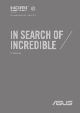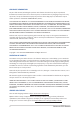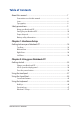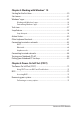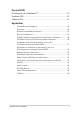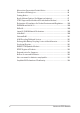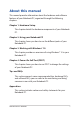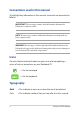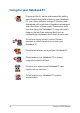User Manual
Table Of Contents
- About this manual
- Chapter 1: Hardware Setup
- Chapter 2: Using your Notebook PC
- Chapter 3: Working with Windows® 10
- Chapter 4: Power-On Self-Test (POST)
- Tips and FAQs
- Appendices
- Internal Modem Compliancy
- Overview
- Network Compatibility Declaration
- Non-Voice Equipment
- Federal Communications Commission Interference Statement
- FCC Radio Frequency (RF) Exposure Caution Statement
- Compliance Statement of Innovation, Science and Economic Development Canada (ISED)
- Déclaration de conformité de Innovation, Sciences et Développement économique Canada (ISED)
- Radiation Exposure Statement
- Déclaration d’exposition aux radiations
- Radio Frequency (RF) Exposure Information
- Informations concernant l’exposition aux fréquences radio (RF)
- Caution
- Avertissement
- UL Safety Notices
- Power Safety Requirement
- TV Notices
- Macrovision Corporation Product Notice
- Prevention of Hearing Loss
- Coating Notice
- Nordic Lithium Cautions (for lithium-ion batteries)
- CTR 21 Approval (for Notebook PC with built-in Modem)
- Declaration of Compliance for Product Environmental Regulation
- EU REACH and Article 33
- EU RoHS
- Japan JIS-C-0950 Material Declarations
- India RoHS
- Vietnam RoHS
- ASUS Recycling/Takeback Services
- Rechargeable Battery Recycling Service in North America
- Ecodesign Directive
- ENERGY STAR Qualified Product
- EPEAT Registered Products
- Regional notice for Singapore
- Notices for removable batteries
- Avis concernant les batteries remplaçables
- Simplified EU Declaration of Conformity
- Internal Modem Compliancy
Notebook PC E-Manual
3
Table of Contents
About this manual ..................................................................................................... 7
Conventions used in this manual ............................................................................. 8
Icons .................................................................................................................................... 8
Typography .......................................................................................................................8
Safety precautions .....................................................................................................9
Using your Notebook PC ..............................................................................................9
Caring for your Notebook PC .....................................................................................10
Proper disposal ................................................................................................................11
Battery safety information...........................................................................................12
Chapter 1: Hardware Setup
Getting to know your Notebook PC ...................................................................16
Top View .............................................................................................................................16
Bottom View ..................................................................................................................... 24
Right View..........................................................................................................................26
Left View.............................................................................................................................28
Chapter 2: Using your Notebook PC
Getting started ...........................................................................................................34
Charge your Notebook PC ...........................................................................................34
Lift to open the display panel .................................................................................... 36
Press the power button ................................................................................................ 36
Using the touchpad ..................................................................................................37
Using the SensePoint ...............................................................................................44
SensePoint features ....................................................................................................... 44
Using the keyboard ................................................................................................... 46
HotKeys .............................................................................................................................. 46
Function keys ................................................................................................................... 47
Windows® 10 keys ..........................................................................................................47