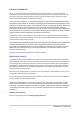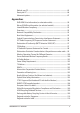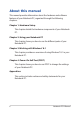User’s Manual
Notebook PC E-Manual
3
Table of Contents
About this manual ..................................................................................................... 6
Conventions used in this manual ............................................................................. 7
Icons .................................................................................................................................... 7
Typography .......................................................................................................................7
Safety precautions .....................................................................................................8
Using your Notebook PC ..............................................................................................8
Caring for your Notebook PC .....................................................................................9
Proper disposal ................................................................................................................10
Chapter 1: Hardware Setup
Getting to know your Notebook PC ...................................................................12
Top View ............................................................................................................................. 12
Bottom ................................................................................................................................ 17
Right Side .......................................................................................................................... 18
Left Side ............................................................................................................................. 19
Chapter 2: Using your Notebook PC
Getting started ...........................................................................................................22
Charge your Notebook PC. ..........................................................................................22
Lift to open the display panel. ................................................................................... 24
Press the power button. ............................................................................................... 24
Gestures for the touch screen panel* and touchpad ...................................25
Using touch screen panel gestures* ........................................................................25
Using touchpad gestures.............................................................................................29
Using the keyboard ................................................................................................... 36
Function keys ................................................................................................................... 36
Windows® 8.1 keys .........................................................................................................37
Multimedia control keys............................................................................................... 38
Using the numeric keypad* ........................................................................................ 39
Using the optical drive* ........................................................................................... 40