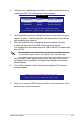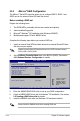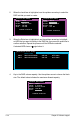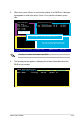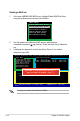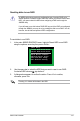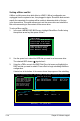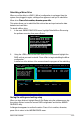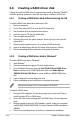Specifications
5-60
Chapter 5: Software support
5.6.2 Creating a RAID driver disk in Windows
®
To create a RAID driver disk in Windows
®
:
1. Start Windows
®
.
2. Place the motherboard support CD into the optical drive.
3. Go to the Make Disk menu, then click
Intel ICH8R 32/64 bit RAID Driver
Disk
to create an Intel
®
ICH8R RAID driver disk or the
Make JMicron
JMB36X 32/64-bit RAID Driver
to create a JMicron JMB363 RAID driver
disk.
4. Insert a oppy disk into the oppy disk drive.
5. Follow succeeding screen instructions to complete the process.
Write-protect the oppy disk to avoid computer virus infection.
To install the RAID driver:
1. During the OS installation, the system prompts you to press the F6 key to
install third-party SCSI or RAID driver.
2. Press <F6> then insert the oppy disk with RAID driver into the oppy disk
drive.
3. When prompted to select the SCSI adapter to install, make sure you select
Intel(R) 82801GH/GM SATA RAID Controller (Desktop ICH8R) and JMicron
JMB363.
4. Follow the succeeding screen instructions to complete the installation.
5.6 Creating a RAID driver disk
A oppy disk with the RAID driver is required when installing Windows
®
2000/XP
and later operating system on a hard disk drive that is included in a RAID set.
5.6.1 Creating a RAID driver disk without entering the OS
To create a RAID driver disk without entering the OS:
1. Boot your computer.
2. Press <Del> during POST to enter the BIOS setup utility.
3. Set the optical drive as the primary boot device.
4. Insert the support CD into the optical drive.
5. Save changes and exit BIOS.
6. Press any key when the system prompts “Press any key to boot from the
optical drive.”
7. When the menu appears, press <1> to create a RAID driver disk.
8. Insert a formatted oppy disk into the oppy drive then press <Enter>.
9. Follow succeeding screen instructions to complete the process.