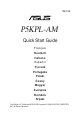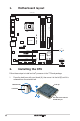User Manual
4 ASUS P5KPL-AM
4. BIOS information
The Flash ROM on the motherboard contains the BIOS. You can update the
BIOSinformationorconguretheparametersusingtheBIOSSetuputility.The
BIOS screens include navigation keys and brief online help to guide you. If you
encounter system problems, or if the system becomes unstable after you changed
settings, load the Setup Defaults. Refer to Chapter 2 of the user guide for detailed
BIOS information. Visit the ASUS website (www.asus.com) for updates.
To enter Setup at start up:
Press <Delete> during the Power-On Self Test (POST). If you do not press
<Delete>, POST continues with its test routines.
To enter Setup after POST:
• Restart the system by pressing <Ctrl> + <Alt> + <Delete>, then press <Delete>
during POST, or
• Press the reset button on the chassis, then press <Delete> during POST, or
• Turn the system off and back on, then press <Delete> during POST
To update the BIOS with AFUDOS:
BootthesystemfromaoppydiskthatcontainsthelatestBIOSle.AttheDOS
prompt, type afudos /i<lename.rom> and press Enter. Reboot the system when
the update is complete.
To update the BIOS with ASUS EZ Flash 2:
Boot the system and press <Alt> + <F2> during POST to launch EZ Flash 2.
InsertaoppydiskorUSBashdiskthatcontainsthelatestBIOSle.EZFlash
2 performs the BIOS update process and automatically reboots the system when
done.
To recover the BIOS with CrashFree BIOS 3:
Boot the system. If the BIOS is corrupted, the CrashFree BIOS 3 auto recovery
toolpromptsyoutoinsertaoppydisk,CDorUSBashdiskthatcontainsthe
originalorlatestBIOSle.RebootthesystemaftertheBIOSisrecovered.
5. Software support CD information
This motherboard supports Windows
®
32-bit XP/32-bit Vista/64-bit XP/64-bit Vista
operating system (OS). Always install the latest OS version and corresponding
updatessoyoucanmaximizethefeaturesofyourhardware.
The support CD that came with the motherboard contains useful software and
several utility drivers that enhance the motherboard features. To begin using the
support CD, simply insert the CD into your CD-ROM drive. The CD automatically
displays the welcome screen and the installation menus if Autorun is enabled in
your computer. If the welcome screen did not appear automatically, locate and
double-clickontheleASSETUP.EXEfromtheBINfolderinthesupportCDto
display the menus.