Quick Start Guide
English
ROG Chakram Gaming Mouse
7
Updating the rmware and customization
1. Connectyourgamingmousetoyourcomputerusingthebundledcable.
2. DownloadandinstalltheArmouryIIsoftwarefrom
https://www.asus.com/Keyboards-Mice/ROG-Chakram/HelpDesk_Download.
3. Followthesoftwareinstructionstoupdateyourgamingmouse’srmware.
4. CustomizeyourgamingmouseusingArmouryII.
Using the DPI On-The-Scroll tuning function
Specications*
Resolution DPI 1 DPI 2 DPI 3 (Default) DPI 4
100 DPI to 16000 DPI 400 DPI 800 DPI 1600 DPI 3200 DPI
* You may customize the DPI settings for DPI 1-4 through Armoury II or the DPI On-The-Scroll tuning function.
Battery Status
TheLEDsonyourgamingmousewillturnred (breathing)whenthebatterypowerisbelow25%inBluetoothor
RF2.4Gmode.YoumaychargeyourgamingmousebyusingthebundledUSBcableoranyQiwirelesscharger.
Mapping your gaming mouse as a gamepad for Steam
YoucansetupyourgamingmouseasagamepadforSteamusingthegamepadprole(defaultedtoProle3).
NOTE:YoumaycustomizeyourgamepadproleorresetittothedefaultProle3usingROGArmouryII.
1. Connectyourgamingmousetoyourcomputer.
2. LaunchSteam,thengotoSettings > Controller > GENERAL CONTROLLER SETTINGS.
3. Switchyourgamingmouseproletoyourgamepadprole(defaultedtoProle3).
4. Check the Xbox Conguration SupportandGeneric Gamepad Conguration Supportoptions.
5. UnderDetected Controllers,selectROG CHAKRAM : Generic Gamepad.
6. Map the Backward button,Forward button,Scroll wheel click,and Right buttononyourgamingmouse
to the Primary Action,Go back,Tertiary,andSecondary Actioncommands.
7. Mapthex-axisandy-axisoftheAnalogue stick to the Left Stick XandLeft Stick Ycommands.
8. Press Esconyourkeyboard,thenclickSAVE to complete.
TheDPIOn-The-ScrolltuningfunctionallowsyoutocustomizetheDPIofyourgamingmousewithoutusing
ArmouryII.
1. PressandholdtheDPIbuttonfor3secondsuntiltheLEDsonyourgamingmouselightup.
2. ScrollthescrollwheelforwardsorbackwardstoadjusttheDPI.TheLEDcolorhueonyourscrollwheelwill
dierdependingontheDPIadjustment.
NOTE:
• TheDPIincrementsat100DPIperscrollforwardsanddecrementsat100DPIperscrollbackwards.
• TheDPIrangesfrom100DPI(blue)to16000DPI(red).
3. PresstheDPIbuttononceyouhavenishedcustomizingtheDPIvaluetosavethechangesmade.