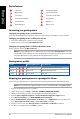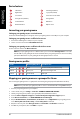Users Manual Part 3
ROG Chakram باعلأ سوام
47
ةيبرعلا
Updating the rmware and customization
1. Connectyourgamingmousetoyourcomputerusingthebundledcable.
2. DownloadandinstalltheArmouryIIsoftwarefrom
https://www.asus.com/Keyboards-Mice/ROG-Chakram/HelpDesk_Download.
3. Followthesoftwareinstructionstoupdateyourgamingmouse’srmware.
4. CustomizeyourgamingmouseusingArmouryII.
Specications*
Resolution DPI 1 DPI 2 DPI 3 (Default) DPI 4
100 DPI to 16000 DPI 400DPI 800 DPI 1600 DPI 3200 DPI
* You may customize the DPI settings for DPI 1-4 through Armoury II or the DPI on-the-fly tuning function.
Battery Status
TheLEDsonyourgamingmousewillturnred (breathing)whenthebatterypowerisbelow25%inBluetoothor
RF2.4Gmode.YoumaychargeyourgamingmousebyusingthebundledUSBcable.
Using the DPI on-the-y tuning function
TheDPIon-the-ytuningfunctionallowsyoutocustomizetheDPIofyourgamingmousewithoutusingArmouryII.
1. PressandholdtheDPIbuttonfor3secondsuntiltheLEDsonyourgamingmouselightup.
2. ScrollthescrollwheelforwardsorbackwardstoadjusttheDPI.TheLEDcolorhueonyourscrollwheelwill
dierdependingontheDPIadjustment.
NOTE:
• TheDPIincrementsat100DPIperscrollforwardsanddecrementsat100DPIperscrollbackwards.
• TheDPIrangesfrom100DPI(blue)to16000DPI(red).
3. PresstheDPIbuttononceyouhavenishedcustomizingtheDPIvaluetosavethechangesmade.