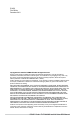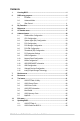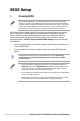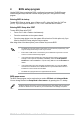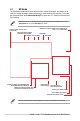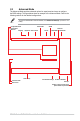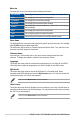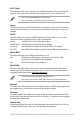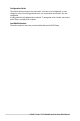User Manual
Table Of Contents
- 1. Knowing BIOS
- 2. BIOS setup program
- 3. My Favorites
- 4. Main menu
- 5. Ai Tweaker menu
- 6. Advanced menu
- 6.1 Platform Misc Configuration
- 6.2 CPU Configuration
- 6.3 System Agent (SA) Configuration
- 6.4 PCH Configuration
- 6.5 PCH Storage Configuration
- 6.6 PCH-FW Configuration
- 6.7 Thunderbolt(TM) Configuration
- 6.8 PCI Subsystem Settings
- 6.9 USB Configuration
- 6.10 Network Stack Configuration
- 6.11 NVMe Configuration
- 6.12 HDD/SSD SMART Information
- 6.13 APM Configuration
- 6.14 Onboard Devices Configuration
- 6.15 Intel(R) Rapid Storage Technology
- 7. Monitor menu
- 8. Boot menu
- 9. Tool menu
- 10. Exit menu
- 11. Updating BIOS
6
PRIME / ProArt / TUF GAMING Intel 600 Series BIOS Manual
2.1 EZ Mode
The EZ Mode provides you an overview of the basic system information, and allows you to
select the display language, system performance, mode and boot device priority. To access
the Advanced Mode, select Advanced Mode(F7) or press the <F7> hotkey for the advanced
BIOS settings.
The default screen for entering the BIOS setup program can be changed. Refer to the
Setup Mode item in section Boot menu for details.
The boot device options vary depending on the devices you installed to the system.
Selects the display language
of the BIOS setup program
Displays a quick overview of the
system status
Displays the system properties of the selected mode.
Click < or > to switch modes
Loads optimized
default settings
Displays the CPU Fan’s speed. Click
the button to manually tune the fans
Enables or disables the SATA RAID mode
for Intel Rapid Storage Technology
Saves the changes
and resets the system
Click to display boot devices
Selects the boot device priority
Click to go to Advanced mode
SearchAI OC Guide AURA
ReSize BAR
MemTest86